
FOCUS BRACKETING
Bracketing images with narrow Depth of Field
How to bracket focus when Depth of Field is a challenge.
Focus Bracketing is the method of taking multiple frames for one image to increase Depth of Field, usually for Macro photography when shooting extremely close with a Macro lens and a wide aperture. Of course it can be applied to Landscape photography too.
This section explores the different techniques and when to consider using them. It is a complicated one so put the kettle on first.
FOCUS BRACKETING / STACKING
Shooting Menu2>Bracketing>On>Focus BKT>On>Focus Stacking>On OR Off
Olympus has two modes for Focus Bracketing both serving different purposes. Focus Stacking shoots a number of frames depending on the settings you choose and merges them into one image. The merged image is unfortunately just a Jpeg, but it can be useful and some people prefer to just use Jpeg. Stacking produces superb results and the Jpeg can suffice sometimes, it is largely personal choice.
Focus Bracketing on the other hand produces the images according to your settings and will save Raw images but not stacked into one and need stacking in afterwards. Usually associated with Macro Photography, Focus Bracketing is a technique useful to Landscape Photography too.
We saw in the Depth of Field Section how to use Hyperfocal Distances so you will know using a super wide lens DoF is rarely an issue. Using longer focal lengths it is easy to run into problems. Thankfully bracketing for focus is easy enough to do, albeit more work. Check your Hyperfocal Distances, take a test shot and then decide what you need to do.
→ TIP As you can see from the Menu Directory above Focus Bracketing and Stacking are not one of the easiest to get to, and there is a distinction between both. Set Focus Bracketing On and the frames that can be selected go up to a maximum of 999. Set Focus Stacking On and Bracketing is disabled, instead you have a maximum of 8 shots.
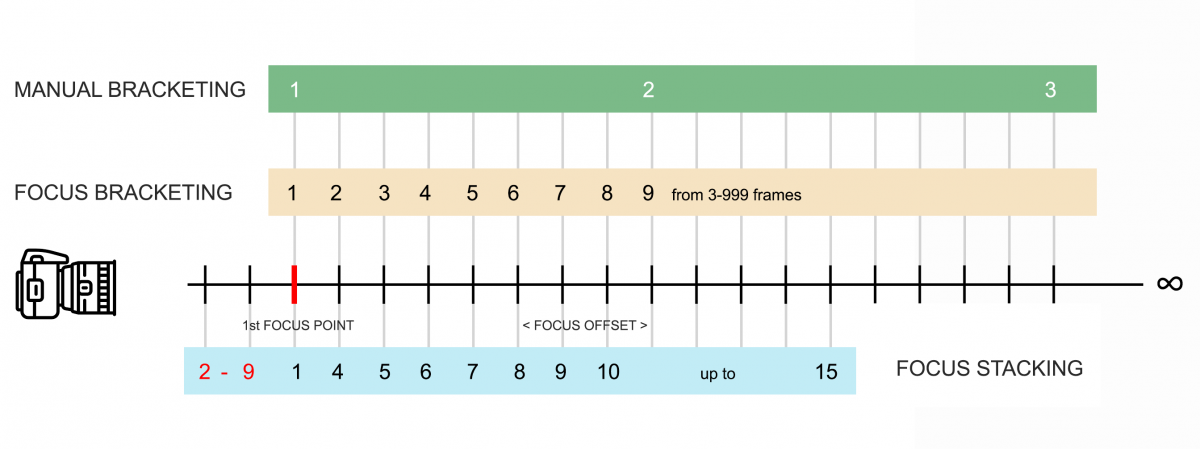
OLYMPUS FOCUS BRACKETING AND MANUAL BRACKETING
2-9 Number of frames in front of 1st Focus Point when Focus Stacking, depending on Focus Differential, Aperture and number of frames. Thanks to Kim Holst for providing the details. *Focus Stacking Available Frames is a Max of 15 on the EM1-MK3 and OM-1. The OM-5, and EM5-MK3 the maximum is 8. Therefore the number of frames captured from the focus point and forwards from the focus point will vary not only by camera but also by the number of frames set to be captured.
MANUAL BRACKETING
Raw/Jpeg according to your settings.
You choose number of frames and where to focus. ‘Focus Offset’ or distance between is your choice and the order of frames is under your control.
Will require blending afterwards.
FOCUS BRACKETING
Raw/Jpeg according to your settings.
User selected 3-999 frames, with Focus Offset user selected from 1-10. Frames will recede from the first focus point back into the scene.
Will require blending afterwards.
FOCUS STACKING
Raw/Jpeg* according to your settings.
User selected 3-15 frames with Focus Offset user selected from 1-10. Frames are captured in front of the 1st focus point in the order show.
In-camera stacked image is Jpeg only* and will cropped by approx 10% but will have the original pixel dimensions. Raws are saved but not stacked.
→ TIP Focus Offset is the distance between frames that the focus point will move and is set in both focus bracketing and stacking. Offset is how the overlap between in focus parts of a frame are controlled, to ensure there are no gaps in focus between them. It is undefined as there are so many factors that can affect it, the distance from the front to rear of the subject, the number of frames and the aperture being used (f2.8 shallow depth of field, f8 more depth of field). If stacking in camera you have a limited number of frames so the offset may need to be bigger, for bracketing you can go up to 999 frames so the offset can be smaller.
Unfortunately there are no guidelines for it because it is so variable. My advice is start at 3-4 and test it. But remember it is undefined and it is very much trial and error.
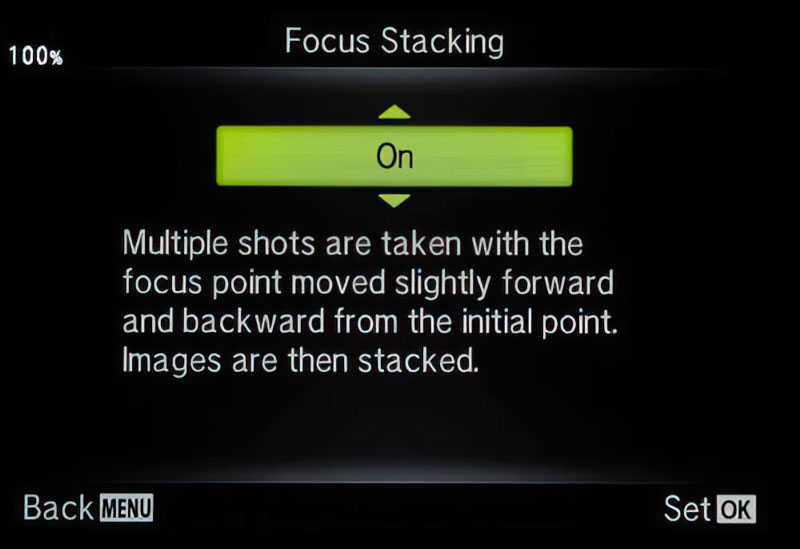
Focus Stacking ‘On’ Screen.
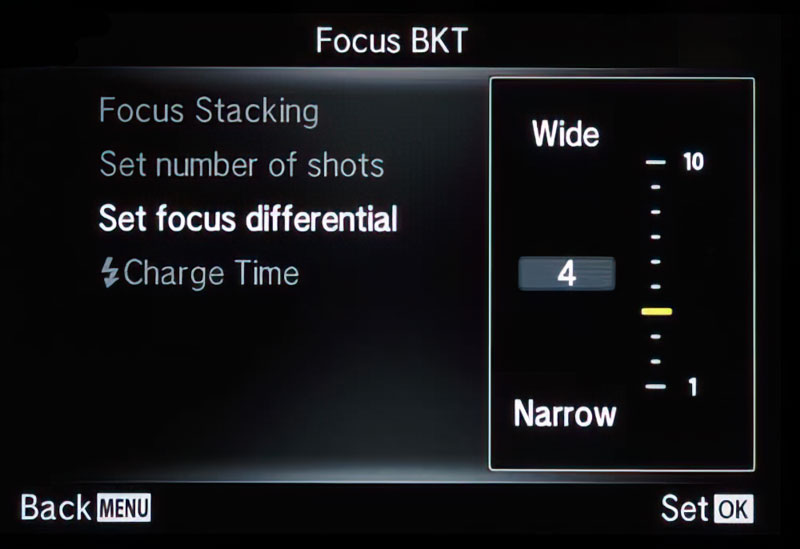
Setting Focus Differential.
WHICH MODE TO USE
You’re already puzzled right? Too many options and it isn’t clear which to use. Let’s pause for thought and take a look at what these actually mean.
Manual Bracketing – You’ve determined where to focus either by using Hyperfocal Distances or just taking a test frame, and you know sharpness front to back will be hard. You’re using a wide lens but focussing on an object just cm’s in front, or using a longer focal length so DoF is challenged. Manual Focus Bracketing means you decide how many frames you need, 2, 3 maybe more. You also decide where to focus for each one in the scene, you are choosing the ‘Focus Offset’ yourself. For General Landscape images when I really have to bracket focus I tend to use this method more. As it will be no more than 2-3 images it is quick to do and ‘Auto-Alignment’ is not always necessary but do check it. Simply take a shot, move the focus point and take another, then blend in Photoshop.
Focus Bracketing – Automated in-camera, set the number of frames and the Focus Offset, the camera will enter Continuous Silent and you’re good to go. The challenge is to make sure the Focus Offset is correct, or how far apart the focus will shift to cover the foreground and background. There are no set parameters for this, considering all the variables it would be impossible to have a chart expressing distances, offsets, frames, etc, so it’s guesswork and experience. It’s useful for Landscape work when your viewpoint is low and a challenge to focus effectively, in which case I would set a wide number of frames, 8-10 and an offset of around 4. This should cover everything just in case and not all frames need to be used. As 999 frames can be set it’s fairly obvious this is well suited to Macro
Focus Stacking – As above, set the frames, the Offset and the camera will take all the shots in Continuous Silent. There are some major differences to Focus Bracketing, the main being that the camera will produce an in-camera stacked image of all the frames but in Jpeg only and the available frames are reduced to 15 as a result (all the frames are saved according to your settings Raw and/or Jpeg). The image is also cropped slightly to around 90% of the original but is then resampled back up to the original pixel size, and at the time of shooting a frame will show as a guide for composition. This is to account for ‘Focus Breathing’ where as the focus is moved objects in the scene can change in size due to the field of view changing, which is more apparent in very close focus subjects such as Macro. It’s the reason it is important to ‘align’ image sets in post before they are blended. As Focus Stacking produces a stacked image the frame shows how the image will be cropped to remove the edges that will not align successfully. With Focus Bracketing there is no such guide frame so you need to be aware of it when composing your scene.
Note that a number of images in total is limited to 15, with a number receding from the focus point and a number in front of the focus point with the second shot stepping forwards first. The number of images in front of the focus point, depends on the focus differential or how wide the ‘steps’ are, aperture and total frames set. Focus Stacking can be a little unpredictable, trial and error are needed and experience will guide you. One of the main challenges is trying to figure out where the initial focus point should be to account for the four moving forwards. This is a matter of trial and error and it can produce some great results.
THE ANSWER
The answer is very much personal preference and what you feel comfortable with. However if you just need an extra frame or two for a Landscape the DIY Manual Focus Bracketing gives control and freedom. Focus Bracketing is useful when you’re in a tight spot and it’s awkward getting to the screen/EVF to focus such as really low angle, and it is the mode I find best for macro.
Focus Stacking is great if you need a stacked Jpeg. The focus is moved forwards by a number of steps, which can be useful if you can focus into the scene enough to allow for it, but get it wrong and you risk focus ghosting. This is less of a problem when merging the Raws manually because the frames can simply be eliminated. Where I find In Camera Stacking most useful is for checking my Focus Offset to see if I’m close, or way off.
FOCUS BRACKETING MANUALLY
We will look at the simplest method first and the one that doesn’t use any in camera features, just your own judgement, although you could of course use in-camera Focus Bracketing if you prefer to automate it. This example will use bracketing focus manually and also bending manually, both useful skills to understand.
THE SIMPLE WAY
Here’s an image we saw in ‘Depth of Field’ and a good example of how Focus Bracketing can be invaluable. When using a longer lens DoF can be a real challenge especially when foreground interest is very close. But it need not be a difficult task if your’e prepared and aware of what needs to be done to collect the images for stacking.
Olympus Focus Bracketing is an incredible feature to use and I think best used for Macro when quite a large set of images are needed with very small shifts in focus. For Landscape work you will probably only need 2 or 3 images and it’s easy to do manually. The approach here is to keep things simple and we will also explore how to blend very simply too.
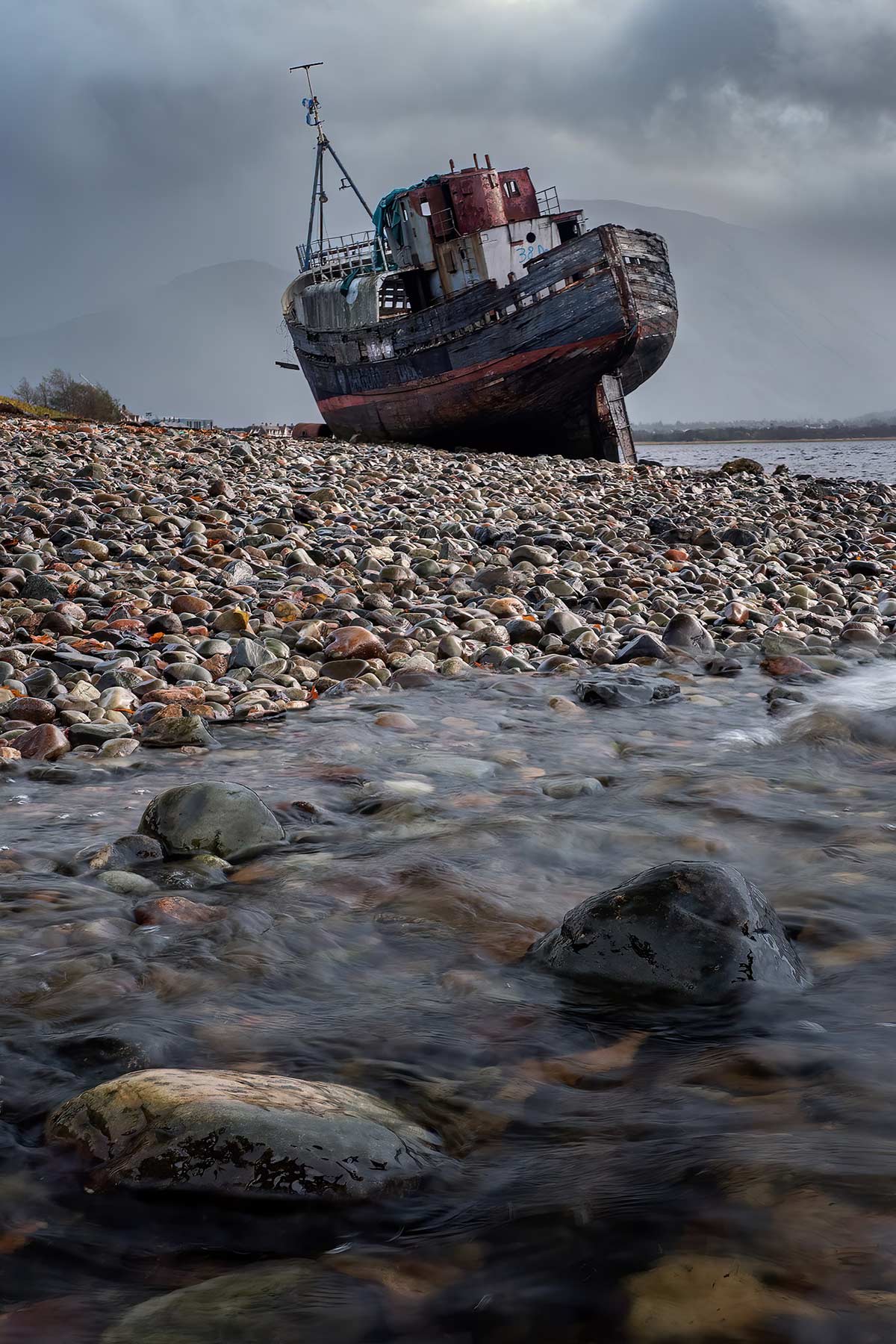
12-100 Pro @21mm ISO200 f8 1/15s Exp x2 shots
STEP 1 – THE SHOTS
I knew using the 12-100mm Pro at 21mm and using a foreground so close to the lens DoF would be a challenge. Once you get to know DoF and your lenses you just know.
Checking Photopills at time of writing this tells me that at f8 the Hyperfocal Distance is 3.68m with a closest focus from half that, 1.84m to Infinity. So I was right just by instinct. The closest rock was around 80cm, too close. Being honest it doesn’t take a genius to work that out, just a test shot would prove it.
I’d need to be using f20 to get the DoF, but then Diffraction will be an issue and detail will be soft, eliminating any gains in DoF. Given this information I know I have to focus stack.
Staying with F8 because the shutter speed at 1/15th second gives good detail on the water I can take a shot with focus on the second rock. DoF extended from the first rock to a few feet behind the water line, and forwards to include the first rock.
Taking a second shot a few feet behind the water line will give me good DoF forwards to overlap the first image, and then all the way back to infinity. The background is soft therefore the only detail I need be concerned with is the far shore line.
All of this was done in the matter of a minute or two, being so low water was splashing the lens and my footing was precarious on sloping slippery rocks.
With the images complete I just have to merge them.
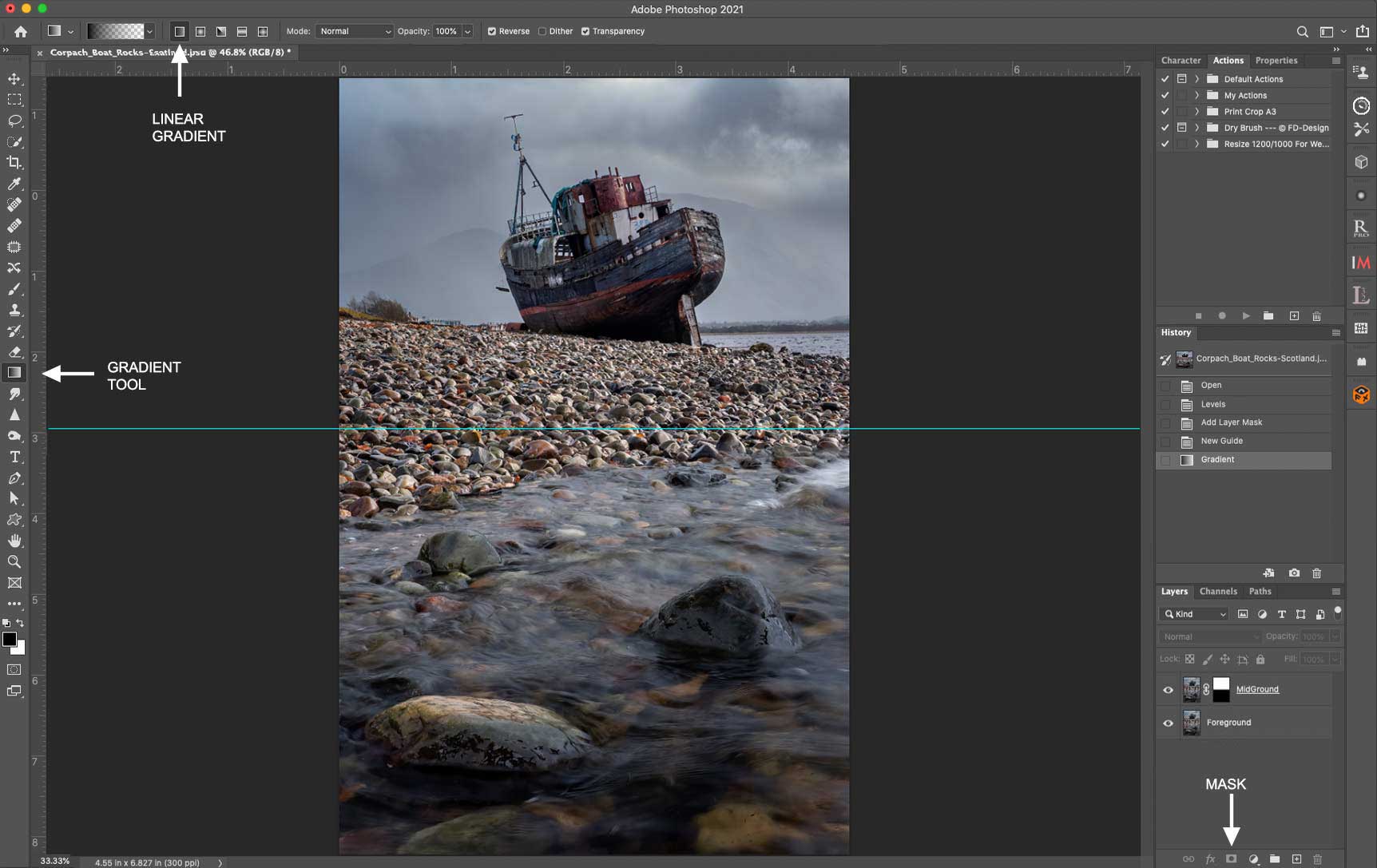
STEP 2 MANUAL BLENDING
We saw in ‘Bracketing’ how easy it is to blend images for exposure. We can use the same technique again the only difference being the images have a different focus.
Open both images from LR as layers in PS. I have the sharp foreground as the first layer and the sharp background as the top layer. If for any reason your images are not aligned properly go to Edit>Auto Align (click the ‘eye’ off and on to hide the layer and see if there is any noticeable shift in alignment). As your focal point changes the field of view can be affected so it is important to double check. Clicking the Mask tool I could then just paint with the Paint Brush (with black) over the foreground to hide it and show the foreground from the image underneath. Instead to speed it up click the image thumbnail in the Layers panel (always make sure the layer you want to work on is selected by clicking it), make sure black is the foreground colour and click the Gradient Tool. A Gradient tool bar will show at the top, ensure Linear Gradient is select, then just click (hold down) and drag on the image. This is going to add a Gradient to the mask, as we know the DoF is around the water line click just behind it. I’ve shown a guide line where I start the graduation, all you need to do place it where you know there is overlap in the focus of the two layers.
With a Gradient added notice the top is white (visible) and the bottom is black (invisible) and the bottom layer is now showing through. Now just zoom in, check the focus and use the brush if you want to refine the mask. You have a great deal of control here by using the brush to pick out areas in white (visible) or black (invisible) in more complicated scenes. Now flatten the image (Layer>Flatten) and hit Save to save it back to LR for further work or save it to your hard drive with a new name.
CREATING SELECTIONS FOR MASKS
A general note about masks and creating selections. Most of the time Focus Bracketing in Landscapes is straight forward and creating selections is easy enough. In PS simply using the Quick Selection Tool which acts as a brush (Under Lasso) is good enough. You can add/subtract in the tool bar, in Selection expand, contract and feather it, even invert it. These give you great control over simple masking.
These tools are expanded in Select>Select and Mask which allows you to show overlays, show a dark background, use more refined brush tools and have a little more control. The down side it can be time consuming and blending images for Landscapes should be quite straight forward with simple masks.
An App such as Topaz Masks is a dedicated app just for creating masks and separating elements of a scene, but at £99 it isn’t cheap. In the image above if I really needed to separate the boat along with the railings, the mast and all the intricate detail to blend into another focus bracketed background image (there is actually a mountain there but it was obscured by cloud), I would be better Auto Blending images rather than all the work of complex masks and selections.
PHOTOSHOP AUTO BLEND
Photoshop has it’s own blending tool for merging images, Edit>Auto Blend. It is very effective for blending focus bracketed image sets togther that are a little more complex and beyond simple masking. It is also useful for Macro when larger sets of images are required to be blended.
Just select the layered images then go to ‘Stack Images’ and select ‘Seamless Tones and Colours’. PS will analyse the images, apply masks so that only the in-focus areas show and then create a top layer of the images flattened into one. Just in case something goes wrong copy the layers first by selecting them and dragging all down to the ‘+’ icon, or just above the layers panel click ‘Create New Document’ to just make a copy of the whole document.
LUMINOSITY MASKS
There are of course even more ways to merge images and/or create masks. Luminosity Masks allow masks to be created from tones in an image, or to target parts of an image to apply processing such as reducing bright areas.
There are many Apps that can be used as plugins to PS, Lumenzia and Raya Pro just to mention two. I find Pro Panel (by John Weatherby) to be one the most useful and use it as a plugin to PS.
These are a little beyond the scope here, to find out more search online and watch a few tutorials to see how you can integrate Luminosity Masks.
ANOTHER SIMPLE EXAMPLE
The image below is a good example of blending two focus stacked images and keeping it very simple. Taken with the Olympus 12-100mm at 40mm, f7.1 and a shutter speed of 6 seconds in Elgol, Isle of Skye, using Live ND. The background detail of the Black Cuillins was a little soft as the clouds started to part so another frame was taken with focus on the mountain. The In- Camera ND was disabled and aperture opened up to f5.6, I didn’t need a slow shutter or DoF just for this so I maximised the settings for sharpness.
Opening both images in PS, I made a selection over the mountain with the Quick Selection brush on the background, ensured the foreground paint colour is white and then clicked Mask. The background detail was showing with the rest of the frame hidden so it was blended into the main frame. Using the paint brush I could then go over the mask layer and make any refinements I need. Flatten and save and the job is done in less than a few minutes.
As a test I also tried Auto Blend. The problem here was the water was much sharper in the second image (Top layer) and the auto blended image tried to include parts of the sharper water. The clouds were not an issue because they ware barely moving. The lesson here is be careful blending images with movement, whilst Auto Blending is often more appropriate for larger sets of images being able to do simple blending by hand will give more control.
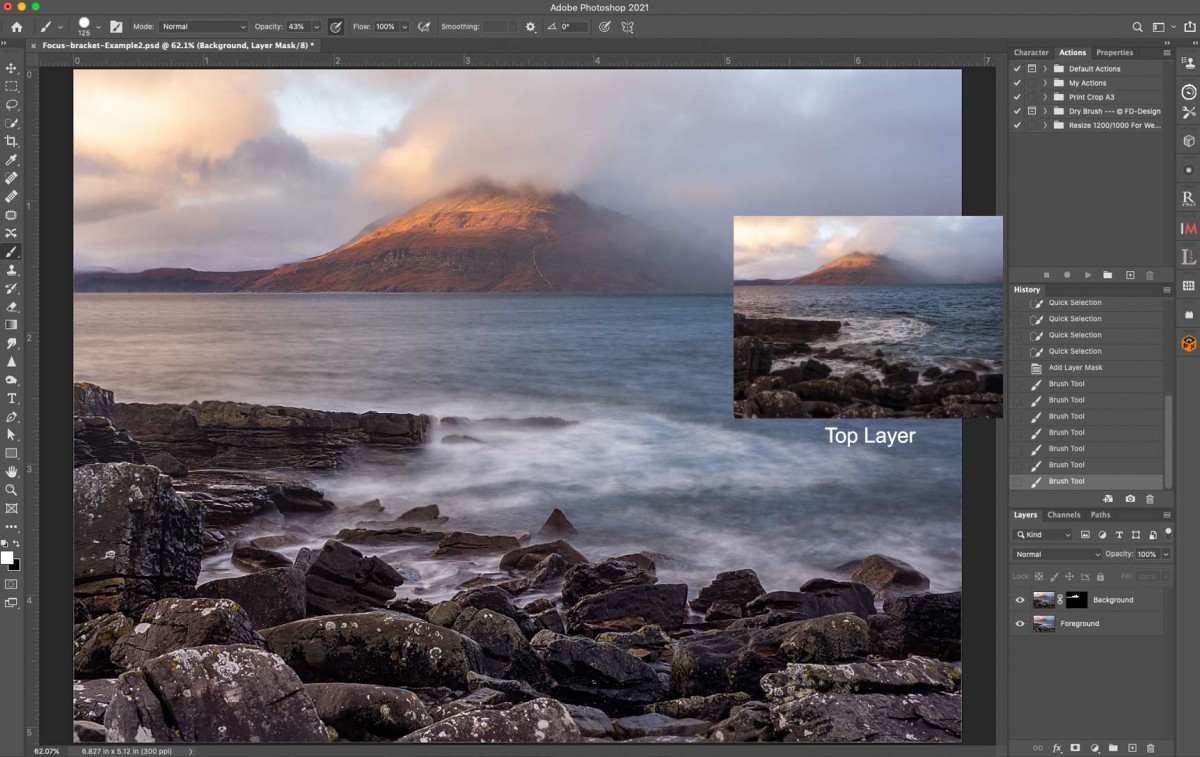
FOCUS BRACKETING AUTOMATICALLY
In this example we will explore using the in-camera Focus Bracketing and also blending images automatically in Photoshop.
“SHROOMS”
I don’t do a great deal of Macro photography, but during Covid like many I was forced to try new things, and I discovered I had a fondness for Fungi macro photography. I started an ongoing series, ‘Shrooms’ which surprisingly combined well the technicalities of Macro and the freedom or artistic expression.
The premise behind the images is Fungi at twilight which glow as though communicating each other. By manipulating artificial light, and being creative with processing and colour balance I could produce images that look a little ethereal, whilst at the same time being very challenging and technical to capture. Let’s see how I went about an example and how the images were focus bracketed.
I don’t want to dwell on gear too much here (check the ‘Gear’ Section) but suffice to say you’d need a tripod that can go very low, centre columns that flip horizontally work well such as with Vanguard and K&F, a cable release, a high power LED torch and of course the Olympus 60mm f2.8 Macro lens. Also very useful is the NiSi Macro Rail.

“Shrooms”-Various sets of Focus Stacked images
Producing an image like this is complex. First you have to find them, decide if there is a composition including a good background, the bokeh is crucial or it just doesn’t work and take some tests shots. Test shots allow you to work out the number of images needed and the focus offset, and how well light will transmit through the fungi.
A non-illuminated set of focus stacked images is needed, then wait until twilight for them to light up. Not really. Additional sets of focus stacked images are needed with the Fungi illuminated by a torch, in this case I needed 2 sets. Each set are then individually aligned and merged, and then the resulting images are stacked in Photoshop, aligned again just in case, and merged with masks manually for more control. Let’s take a look step by step.
STEP 1 – THE SHOTS
In LR Library the images are colour coded (Yellow) so I can filter them. The first non-illuminated set I had to experiment with the number of images and the steps, in the end settling on 12 frames with a focus offset of 3 in Focus Bracketing. I did not want focus to extend from the front right to the back, preferring to have the back fungi a little out of focus to enhance the visual aesthetic and depth; I removed a few of the last frames from the set before merging.
Focus Bracketing was used rather than Focus Stacking, I didn’t need a stacked image and having focus shift in front can be difficult to predict on a scene like this; using the closest edge of the front fungi for the focus point would mean some elements in front of this would be in focus and in this case it isn’t revenant. Furthermore I would have to focus further in, but where? Trial and error come into play, for this image Focus Bracketing allows the front edge to be used.
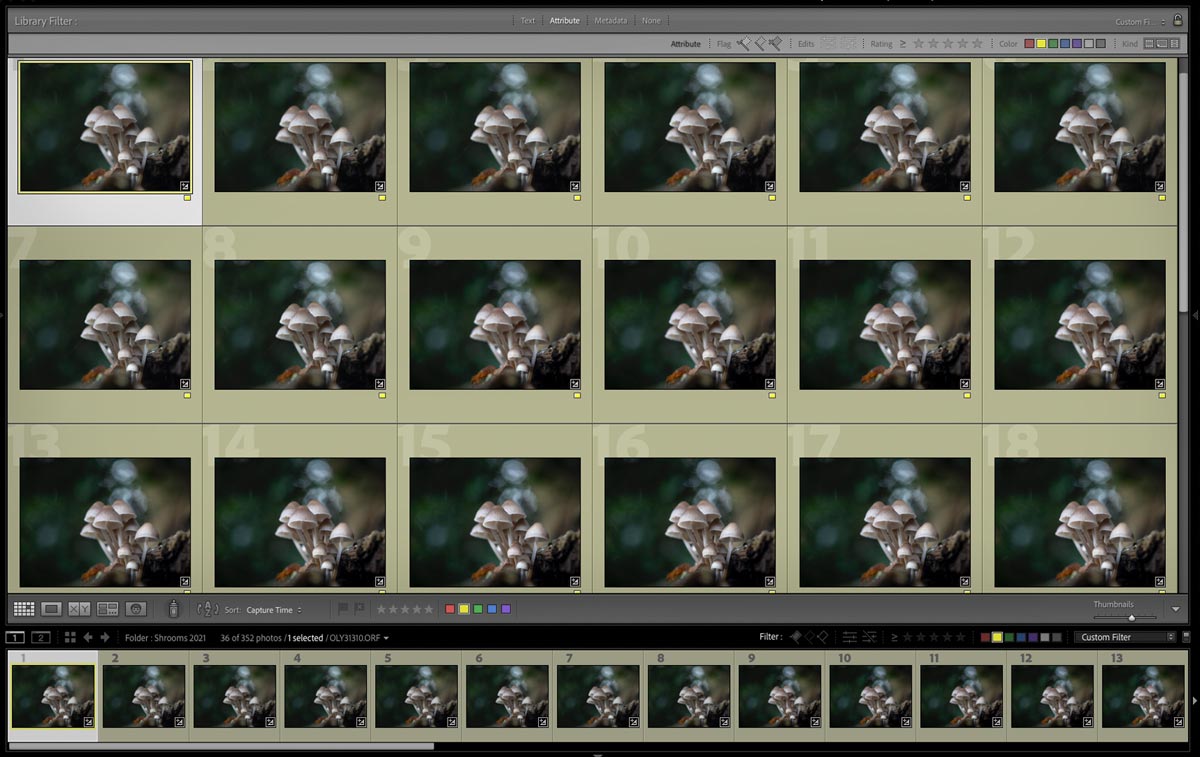
Numerous sets taken 60mm Macro f2.8 – deal set was Focus Offset 3
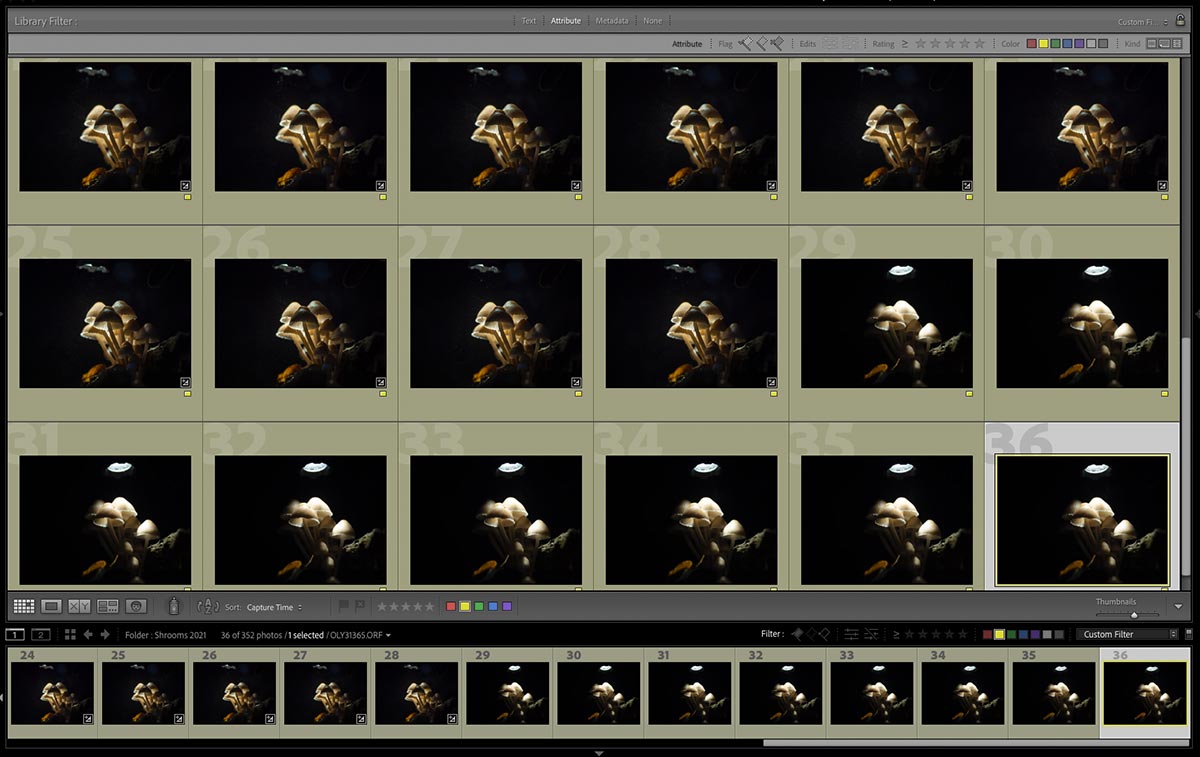
Additional illuminated sets with the same settings
The second and third sets were taken with the same settings but this time illuminated by a torch and under-exposed to protect the highlights. It can be difficult to get illumination right, I want it to be a soft glow, not a harsh light, and controlling it means varying the distance of the light, the angle and some home made baffles. Using a Gorrilapod tripod with clamps and arms can help and I’ve since bought a set of Adaptalux Macro Lights which have small LED lights on arms.
TIP→ FOCUS OFFSETS
There are no hard and fast rules regarding the number of frames required or the focus offset, it is largely trial and error. I normally start of with around 10-15 images with an offset of 2-4 and work it out from there.
As there are so many factors involved I imagine producing a calculator to be very difficult. As the focus point changes the field of view changes and the true focal length of the lens changes, not so critical with landscape images but for Macro it is.
Photopills have a Macro Calculator (online only here). The issue is it will show ‘Safe Step Size’ for stacking, but not Focus Offset which is what we use with Olympus. Safe Step Size is what you would move the camera using a Macro Rail. Still, it is useful to judge just how narrow the depth of field is and make more informed guess-timates. Save it to your mobile bookmarks or to your home screen.
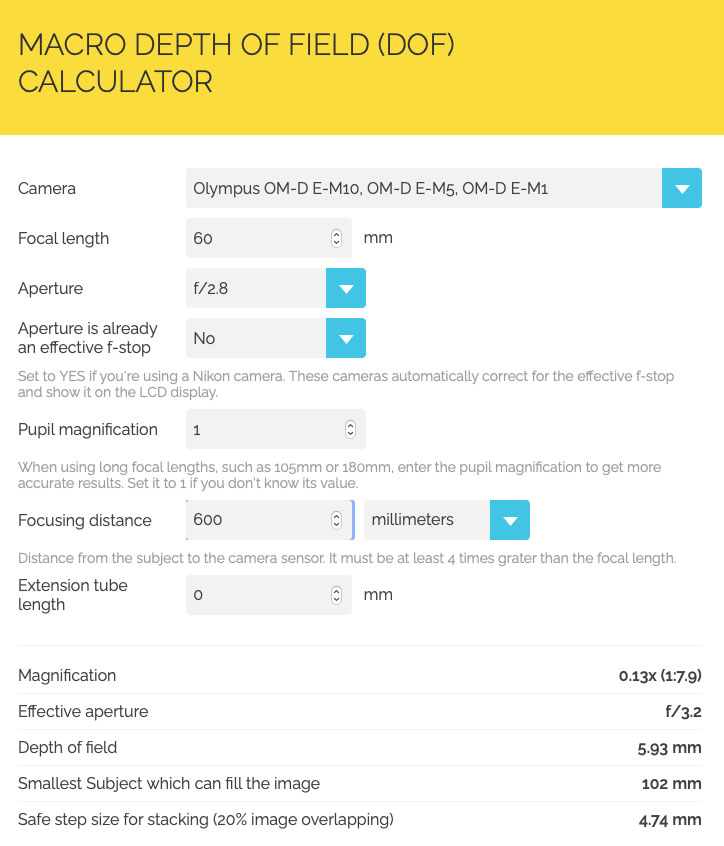
STEP 2 – LAYER IN PHOTOSHOP
After inspecting the images apply any basic processing. Start with the fist image in Develop Module correcting White Balance, Exposure, Colour Saturation etc, then select the other images and Synchronise the settings. Then select the set, right click and go to Edit>Open as layers in Photoshop.
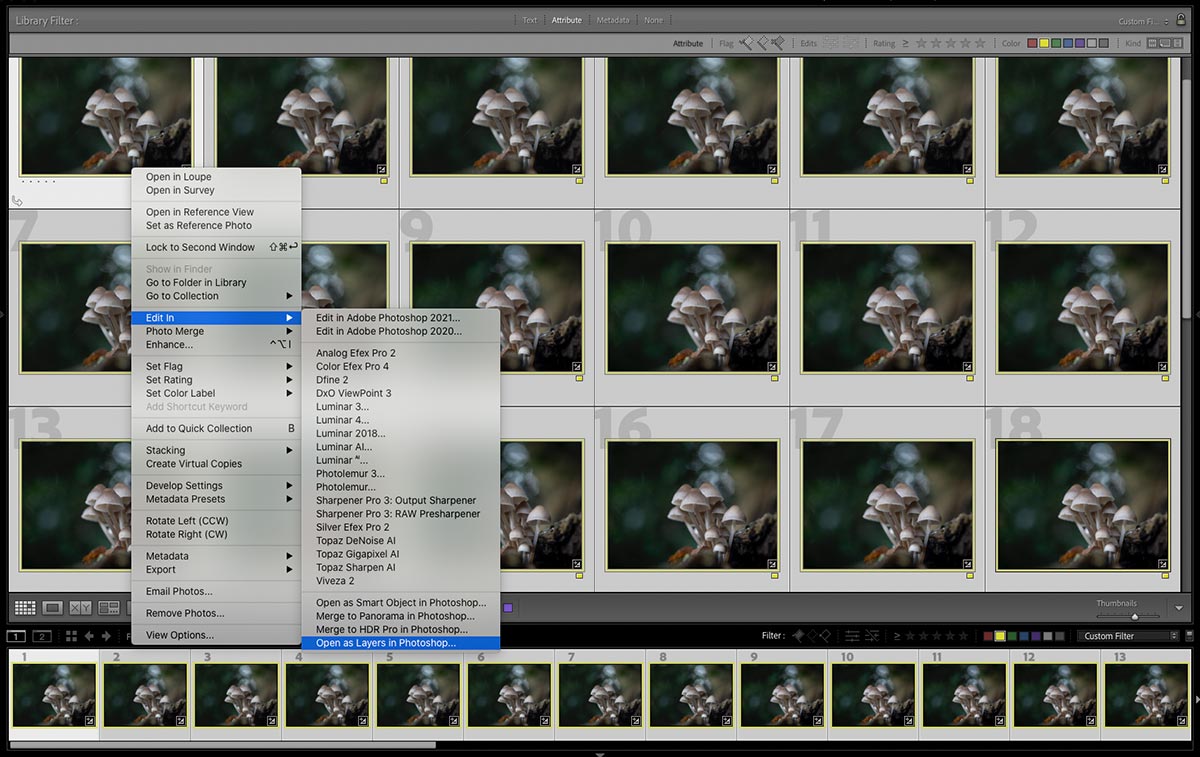
STEP 3 – AUTO ALIGN
With all the layers selected in Photoshop go to Edit>Auto Align Layers and select Auto.
Ignore Lens Correction since this is already applied in Lightroom with the Olympus’ lens built in correction.
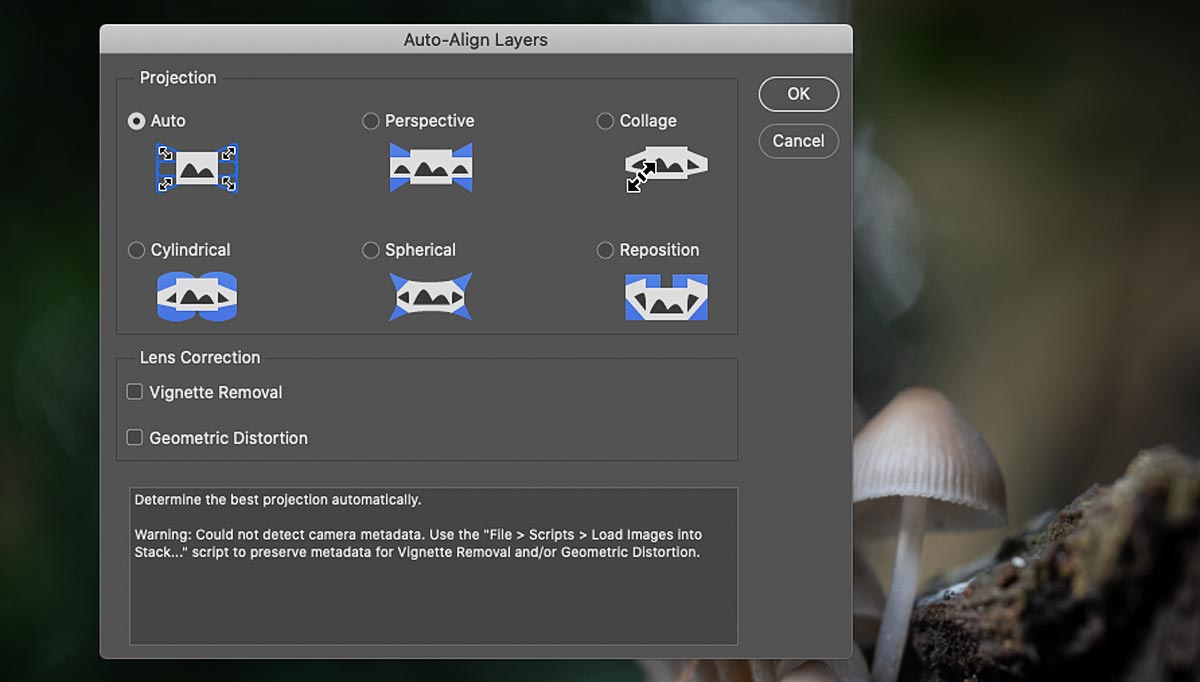
STEP 4 – AUTO BLEND
Note how there is a very slight mis-alignment on the top and left edges due to the focus point moving, or ‘focus breathing’. We can crop this away but ignore it for now.
I would normally make a copy of all the layers at this stage (drag all layers to the + icon) or duplicate the document just in case.
With all the layers again selected in Photoshop go to Edit>Auto Blend Layers and select Stack Images.
Note this is where you would also combine images for Panoramics.
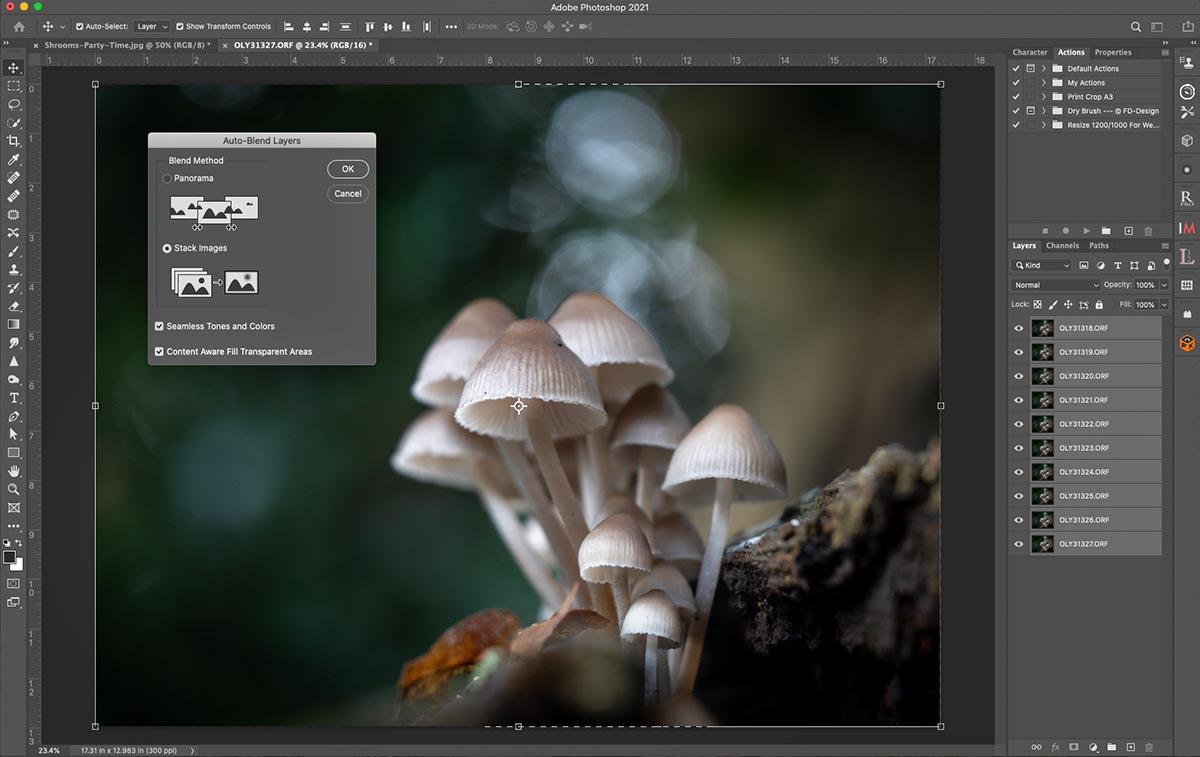
STEP 5 – FLATTEN & SAVE
Photoshop has done its thing, producing masks for all layers and creating a top layer with all the images merged.
The focus front to back is just as I wanted, sharp and detailed at the front and soft at the back which adds visual depth rather than the whole group being sharp.
The centre rear fungi head has a dark edge, switch off the top layer, find the particular layer and carefully edit the mask to soften or remove it. Flatten and save.
Normally this is the last step, but carry on for this particular example.
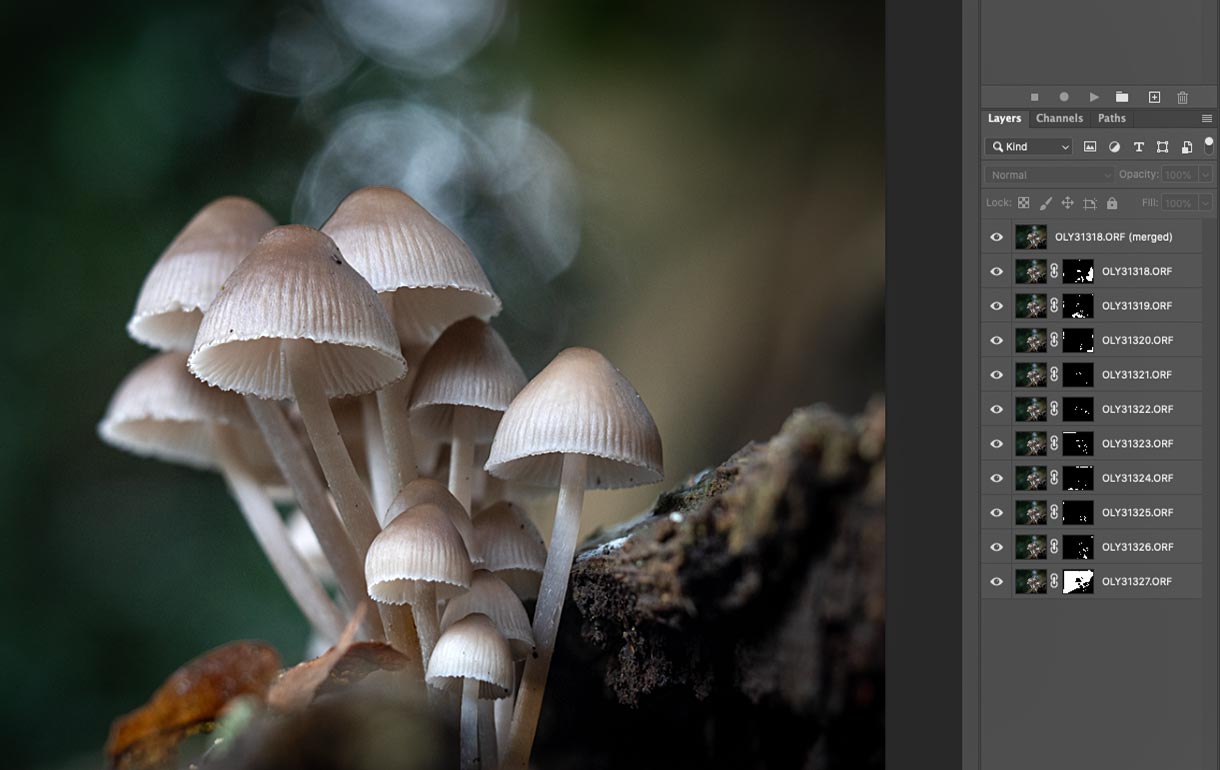
STEP 6 – RINSE & REPEAT
Now with the other sets of illuminated images do the same thing again from step 1-5. Yes, again.
There were two sets with the illumination in different positions, so each set is Auto Aligned and Auto Blended.
Both are stacked together, a mask created with the Quick Selection Brush and then refined using the Paint Brush alternating between black and white paint. All I am doing here is blending in some of the light into the front fungi from the second image. Then when happy flatten it.
(I have left the torches visible for your reference).
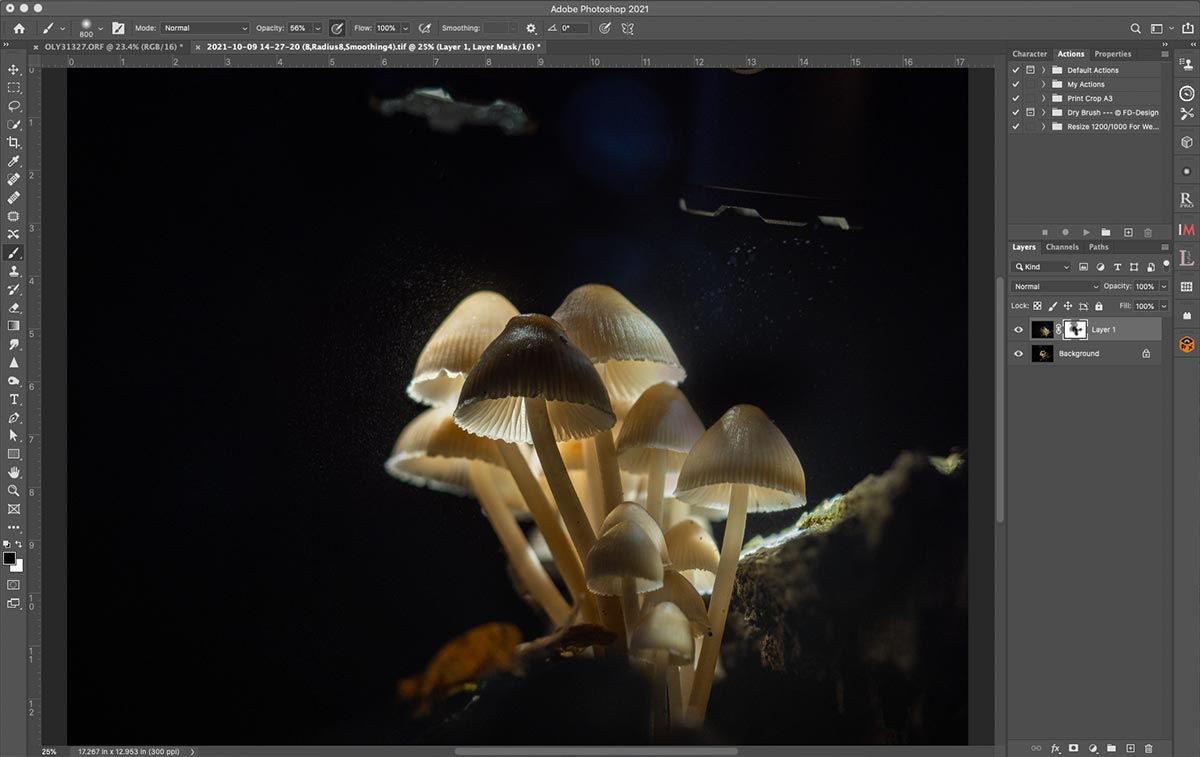
STEP 7 – COMBINE ALL
We now need to combine the illuminated and non illumined merged images.
A quick way to layer a few images in PS. Open the images separately, they will be in their own tabs at the top. Click/hold the tab and drag it out so it is a floating window, and position it so you can see the other image under it. Click the dragged image to make sure it is active, then on the layer thumbnail, click/hold and at the same time press/hold Alt.
Drag the thumb onto the main image of the other document. It will now appear as another layer over the second image. Pressing Alt tells PS to align the layer exactly over the other layer.
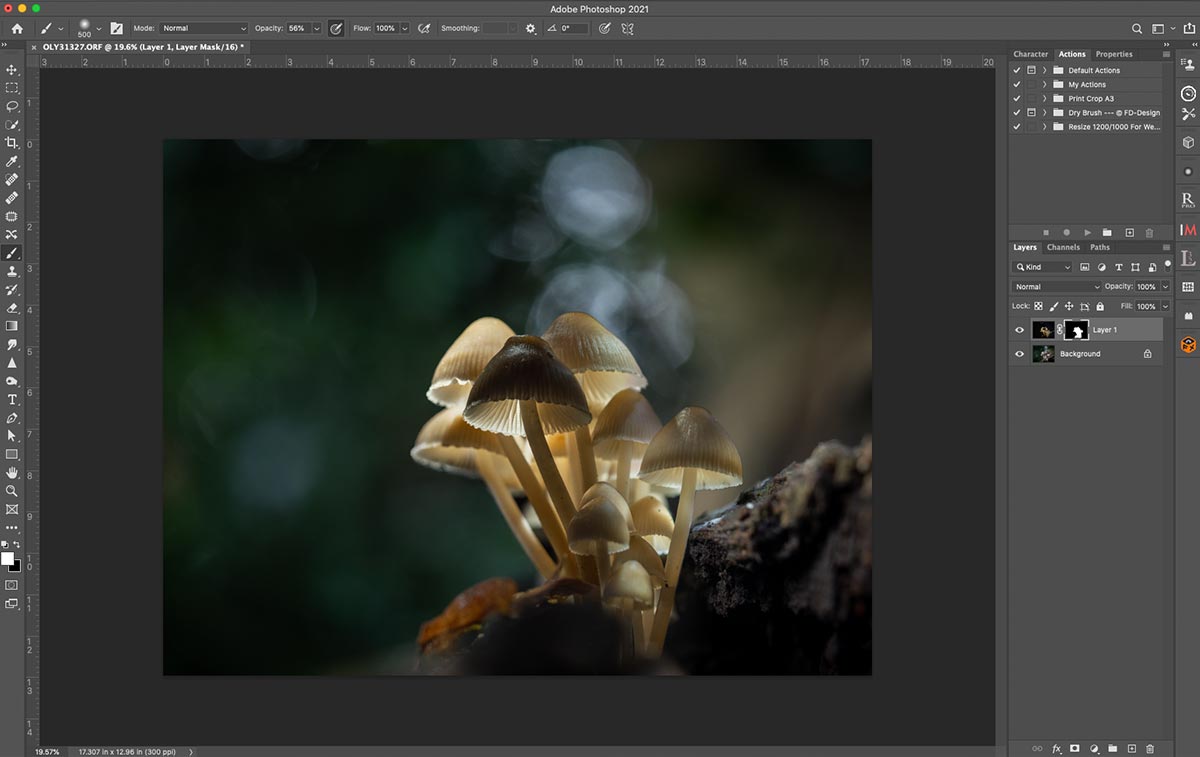
Now with first focus bracketed and merged image (non-illuminated) and the second (illuminated) image (which was two sets of images auto merged and then hand blended together) open in one document as layers in Photoshop, make sure the illuminated set is the top later. Use the Quick Selection tool to select the fungi refining it as best you can and then hit the Mask icon.
The background will now show as if by magic. You can now get creative using the paint brush tool to soften areas of light, and start using Photoshop to alter colour, levels etc. You could also bring it back into LR to do further processing if you prefer. In ‘Workflow’ we will look at how to use Photoshop and LR together for processing.
TIP→ FOCUS GHOSTING
A blurred edge to part of the image, almost as though there has been some camera movement usually indicated that the Focus Offset is too large, or that there are too many images in the set and Photoshop has not been able to merge them.
This is the first and last image from the set to show the result of Ghosting. It may not be apparent until the images are merged in which case there is little that can be done other than reduce the Offset next time. If there are too many images try removing the last few frames.
The advantage of Focus Stacking is you will see the images merged and have a better indication of the results of your settings, but remember the first frames are forwards of your focus point.

GLOWING SHROOMS GUIDE
If you would like to learn more about how I produce Glowing Shrooms images I produced another Guide dedicated to it.
It goes into much greater detail, highlighting the focus bracketing techniques, different ways to illuminate the fungi and much greater detail covering how to process the images.
It’s a great subject for those long dark and miserable Autumn days.
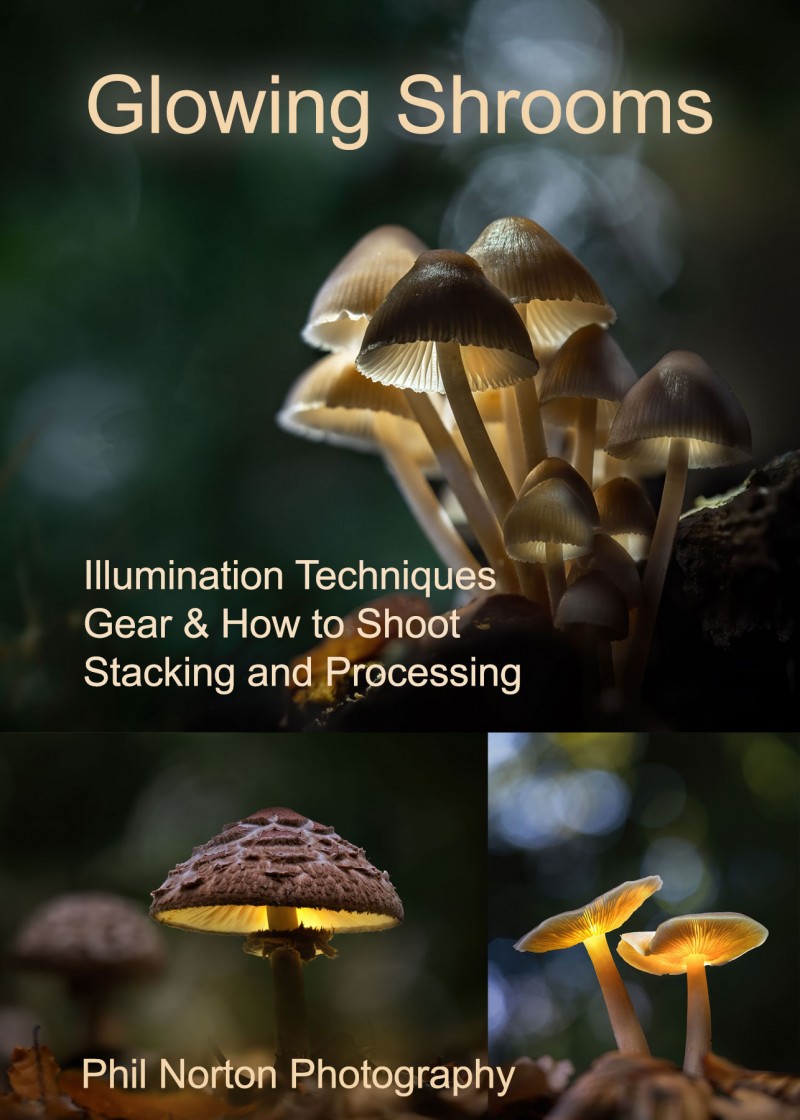
EXAMPLES

60mm Macro @ f2.8 Focus Bracketed 3 Sets Merged

60mm Macro @ f2.8 Focus Stacked 2 Sets Merged

60mm Macro @ f2.8 Focus Bracketed 1 Set Merged

60mm Macro @ f2.8 Focus Stacked 1 Set Merged

60mm Macro @ f2.8 Focus Bracketed 4 Sets Merged

60mm Macro @ f2.8 Focus Bracketed 2 Sets Merged
CONCLUSION
We have looked at two ways to Focus Bracket, both manually and in-camera using Olympus Focus Bracketing and Stacking, and different ways to merge the images. Trying all the techniques for yourself should give you the skills to progress further with your photography. Next we will look at the High Resolution feature to produce images with high resolution and detail
