
EM1-MK3 CUSTOM MODES
Exploring and creating Custom Modes
The final step in making the EM1-MK3 your own, set up entirely to suit you. We will explore Custom Modes, how to create different sets and save to the camera, and how buttons can be changed to suit each one.
WHAT ARE CUSTOM MODES?
Put simply, they are a group of settings which are then saved to the Mode Dial in C1, C2, C3 or C4 positions, to allow you to very quickly recall those settings without having to change everything each time.
They can be as simple as you like, or as complicated as you like, it is really up to you how you ‘design’ your Custom Modes. Creating Custom Modes is very simple, just change the settings you want to change, then go to the Custom Menu section and save them to the position you want. Do make sure you press ‘ok’. Set the dial to the CM, then away and back again to check settings are saved.
Shooting Menu 1>Reset / Custom Modes>Assign to Custom Mode
Once you set a CM, if you make any additional changes to it afterwards you must resave it or changes will be lost. Avoid Reset unless you need to.
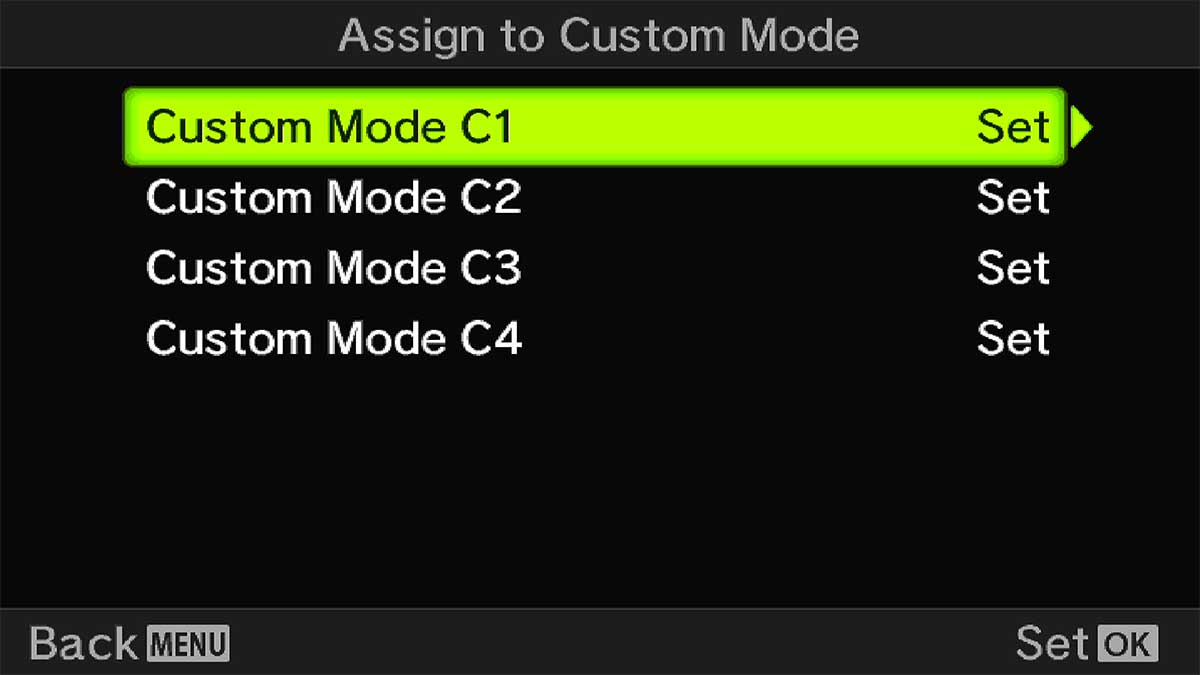
→ TIP Custom Modes can be updated automatically if required, but do note if this feature is enabled any changes you make will be saved to the CM. One of the main advantages of CM’s is being able to change settings and return to the original settings without losing them, so I recommend not updating them automatically. Any changes you want to make permanent just resave it.
MAKE A PLAN
The hardest part of setting up CM’s is what to set up? This often comes from experience, so don’t worry if you don’t use them all, you may not have to.
What do you tend to shoot, and will setting a CM save you time? Are you a wildlife/action shooter? If so you may want more than one set of settings, perhaps one for birds in flight and one for wildlife using different focus point settings and tracking modes, or you may be happy to change them on the fly.
Are you predominantly a landscape photographer like me, or a macro photographer? The suggested settings in the table are aimed at a landscape photographers who also dabble in other genres, but you can save whatever sets you like.
Start off with a pen and paper and start to jot down some notes, making note of the gentres of photography you are interested in, what main settings you think you would use and how they will differ from each other. This way you will start to make sense of how you can utilise the modes.
→Tip 1-Although there are 4 modes, save your basic settings to one. Whichever shooting mode you favour (A, M, S etc), save it along with the buttons we set up, usually to C1. This becomes your default ‘go-to’ mode, and you have the security of knowing no matter what you change during a shoot it will default back to the saved settings next time. Switch the Mode Dial or reboot the camera to escape back to your defaults quickly.
→**Tip 2-Remember to utilise the MY Menu. You may find you’re running out of CM’s, or the difference between one and another is just one setting or variable which you don’t want to set a CM for. Add the function to My Menu and set Menu Position to Recall when you press Menu. This will give you fast access to the variable without needing to set up another CM. See the Section “Menu” and “My Menu”.
SAVING CM’S TO A BUTTON
You may have noticed in the Buttons menu that CM’s can be saved to a button. You can absolutely do this, but I tend to avoid it. Firstly, a set of settings have to be saved to a CM mode on the dial, C1,2, etc. There is no way around it, so it’s there and easy to access by the dial. Secondly, saving one to a button when it is already on the dial is a waste of a button and they are a precious resource if you have utilised them all.
Also there are times when accessing a CM via a button can cause conflict, for instance you may have the camera in one mode, then press a button to recall a CM that has settings applied that the camera cannot perform because of the mode you are already in.
Although there are some situations when a CM applied to a button can be useful I tend to recommend avoiding it. It can be a devil of a job to trouble-shoot why a setting has not been recalled and you may miss the shot.
However, there’s always a ‘however’ to complicate things, a wildlife photographer needs fast access to different settings without even taking the eye away from the EVF so setting up CM’s and mapping to a button would be useful.
A FEW IDEAS
If you’re having difficulty thinking of CM’s to set, it could mean you don’t need to. Keep it simple, you can always set more up when you need to and as your photographic journey evolves. Here are a few ideas, just with very basic settings to get you thinking about the possibilities.
You could set up a CM for High Res Mode as it cannot be set to a button unlike the OM1. Switching from Standard Res to High Res is very easy just using the Drive Mode button, so it begs the question is it worth it? The point is that you set up CM’s that suit you and suit what you do most often.
1- Create a CM for black and white art minimal images with a 1:1 square crop, or for street and architecture. Setting a crop or a black and white profile is not applied to RAW’s, but seeing the effect as you shoot is better for composition. Changing the profile and indeed ratio are simple enough to access, but the point here is you can set up a CM for just about anything you like.
2-A CM for Astro/Milky Way using Starry Sky AF. Although these settings are easy enough to set without a CM, if you shoot the night sky often a CM would be useful for you.
3- Macro. Although I have Focus BKT saved to a button, if macro is your thing you may want to have a CM saved which goes further, perhaps with Focus Stacking instead of bracketing.
4- Wildlife. We will save a CM which forms the basis for a wildlife setting, you may wish to have another if this is your genre. Perhaps an option for ProCapture with additional default settings saved, with a fast shutter saved as default.
SUGGESTED CUSTOM MODES
The table below shows the Custom Modes I have set on My OM-1, and in a very similar fashion on the EM-1 MK111. In fact when using multiple bodies I try to make settings as similar as possible for familiarity, other than features specific to different models. Note which settings are default across all modes, and where settings have changed for specific reasons.
The Shooting Mode for each CM is denoted in brackets, (B=Bulb), (A=Aperture Priority) etc, and under each one a title is given to denote what the primary function of the CM is for. Settings shown with (-) means the button function is disabled.
On a mobile swipe to view all sections ↔
| Button | C 1 (B) | C 2 (A) | C 3 (M) | C 4 (M) |
|---|---|---|---|---|
| LIVE TIME | MAIN & BKTING | LIVE ND | WILDLIFE | |
| TOP-LEFT | – | BKT | BKT | AF LIMITER |
| RECORD | – | HDR | HDR | AF AREA |
| ISO | ISO (200) | ISO (200) | ISO (200) | ISO (AUTO) |
| MONITOR | MONITOR | MONITOR | LIVE ND | IS MODE |
| AEL | AEL/BBF | AEL/BBF | AEL/BBF | FACE PRIORITY |
| LEVER 1 | S-AF/MF | S-AF/MF | S-AF/MF | C-AF/MF |
| LEVER 2 | MF | MF | MF | C-AF/MF+TR |
| DIRECTION > | WB | WB | WB | WB |
| DIRECTION ∨ | DRIVE | DRIVE | DRIVE | DRIVE |
| FRONT BOTTOM | PEAKING | PEAKING | PEAKING | PEAKING |
| FRONT TOP | LV BOOST | LV BOOST | LV BOOST | *DIGITAL ZOOM |
| LENS Lnf | D ZOOM | D ZOOM | D ZOOM | D ZOOM |
| OTHER SETTINGS | ||||
| FOCUS TARGET | SMALL | SMALL | SMALL | SMALL/MEDIUM |
| DRIVE | SINGLE | SINGLE | SINGLE | SEQ SILENT |
| NOISE | OFF | AUTO | AUTO | AUTO |
| METERING | ESP | ESP | ESP | CENTRE |
| OTHER | f6.3 | f6.3 | f6.3 | f2.8 -1/1600 |
| GRID | #3 RED | #3 RED | #3 RED | #4 RED |
You will notice how many of the settings are consistent across each of the CMs and I only change it if there is value in doing so for the particular mode. In many cases I do not need to make too many changes because I thought about it first and made a plan. You will also see how I do not take my own advice in some places, my Main Aperture Priority settings are saved on C2 not C1, and I have CM1 set for Live Time with one simple difference to the main Live Time mode accessed through Bulb, with noise off. Let’s look at each one, and why.
Note that ISO is set by mapping the Multi Function mode to the button and then applying ISO as shown in the Buttons Section. ISO 200 is set as default which is the base ISO. ISO Low should only be used with caution, it is a computational ISO and does result in lower dynamic range. ISO for Wildlife is Auto.
AEL is used for Back Button Focus, see Buttons Section.
Aperture is set to f6.3 as default across modes which is my most used setting and a good starting point other than Wildlife which is set to f2.8, or wide open. Lenses which are not f2.8 will set to its widest, eg f4.
Grid – I use Number 3 which is the closest to a thirds grid, just for a visual guide, and set the colour to Preset2 Red, which I find not too distracting. You can change the colour to anything you want. I do not need the grid for wildlife so I enable Number 4 Crosshair, simply because it serves as a visual reminder to me that I am in Custom Mode 4. You could change the colour of the grid for each mode as a reminder if you find it useful.
C1 – LIVE TIME
Live Time is the Olympus mode for shooting long exposure images with previews to see when it is a good exposure, see the Long Exposure Section. I use Live Time frequently and it is easy to access through the Bulb setting. Noise is set to Auto which means that noise reduction will be enabled over 5 seconds, in other words always because there is little point using Live Time for any less than 30s. There are times when, for example at twilight when an exposure may run into minutes and I don’t want to wait for noise reduction and risk losing the light, so noise is better off and dealt with in post.
I have Noise saved in My Menu for easy access, but I do forget if I have turned it off, so I have a CM saved with noise off. I have a hard time remembering what day it is, never mind checking if noise is on or off before I start a shot. And, saving it to C1 means it is only one click away on the top Mode Dial from B, so I can quickly switch without even having to look. The logic here is it’s a mode I use often, with a change I want to access quickly without risking it being saved for the next session. And both are just one click away so I don’t even have to look at the dial.
This is a CM that suits my particular requirements, and means I need not worry about remembering to enable/disable Noise Reduction. You will probably think this mode not suitable for you and that is perfectly fine, use other settings for C1 instead. Note the last section below ‘Expanding CM’s to 5’.
C2 – MAIN + BKT
My Main Mode with all the buttons and menu options I want as default saved. No matter what I change during a session I know it will return to default the next time I change the Mode Dial or switch the camera off. Ever changed a setting only to find it still set the next time and ruined the shot? CM’s solve that issue. I tend to prefer Aperture Priority over Manual because there is actually little difference between the two with Olympus. I can set aperture and turn the front dial for Exposure Compensation which alters the shutter speed, it is the same in essence as Manual where the rear dial sets Aperture and the front Shutter. In A mode exposure compensation is achieved by altering the shutter speed, the same as in M but with a different label. It actually makes little difference, I’m just more comfortable with A. Never let anyone tell you that you should use M to be in control and be a good photographer, it is absolute rubbish and speaks more of their ignorance.
I often Exposure Bracket so having this as an option suits me, and mapping HDR to a button gives me access to further settings. As said before, I do wish Olympus would simply merge these settings into one. Metering is ESP, or evaluative, in most modes. One issue when using Bracketing is the drive mode doesn’t switch to Continuous, (it does now in the OM1) which means releasing the shutter, with a cable release for each shot. I did have a CM exactly the same as C2 but with the Drive set to Continuous, then decided it was a waste so now I just change the Drive Mode when needed.
Metering Mode is ESP. To me there is little point using any other because I make judgements myself and use Exposure Compensation along with the Histogram to set exposure. I also set LV Boost to a button because it is useful to boost the screen when in very low light. In most cases you would save your default mode to C1.
→ TIP Using Custom Self Timer as a Continuous Drive.
A neat little trick, using Custom Self Time allows for a delay to be set as normal, and also a user selectable number of images. A delay between each frame is required which can be set to a minimal 0.5s. Set this up and then enable Bracketing, ensuring the number of frames are equal and Continuous Drive is redundant. The obvious issue here is it is then faster just to set Continuous Drive. Nonetheless, find yourself out of luck with a cable release and this becomes a neat way of bracketing without touching the shutter button.
C3 – LIVE ND
Live ND is a great feature and is one of those functions that once you use you will not want to be without. The max 5 stops is limiting, but it is more than flexible enough for waterfalls and overcast days. See the Long Exposure Section.
It is only accessible in Shutter Priority or Manual because it is a computational mode, so I have CM3 set for this. I map Live ND to the (Monitor) button, feeling I don’t need this and would prefer to keep the other buttons the same. On the OM1 I map it to AEL instead because it is redundant in Manual, and it has an AF-On button for Back Button Focus. With the EM1-MK3 we need AEL for BBF, hence why I use the (Monitor) button.
Do also set Live ND Simulation in Shooting Menu2>Live ND Shooting>On>LV Simulation. It simulates the effect live on screen of the shutter speed depending on the ND Factor you set, thus slowing down movement. The down side is if you recompose the screen gets incredibly laggy, but the beauty of having Live ND on a button is being able to switch it off, recompose, then switch it back on.
Note-If you prefer Manual this could be your default setting for C1 and you could make adjustments to buttons to suit your needs.
→ TIP Live ND is available in Manual or Shutter Priority, so you may already be one step ahead and wondering why not use the settings I have in C2 in Manual mode instead of Aperture Priority and enable Live ND to one of the buttons and sacrifice another? If you came to that conclusion well done, go for it there’s no reason why not and I would do this if I was really struggling with slots for CM’s. I like ‘A’ for landscape work, Aperture is the most important factor and I’m more comfortable with it, old dogs and new tricks so to speak.
C4 – WILDLIFE
My ’emergency’ quick mode for action and wildlife. I am not a wildlife photographer so those that are more dedicated to this genre may want additional CMs for it. BKT and HDR are obviously redundant for wildlife so I use these buttons to map other features that are more useful.
Using Manual Mode the shutter is saved as a default at 1/1600s with Auto ISO at an upper limit of 12800, and then manually changing aperture to whatever I feel is appropriate. Of course you could opt to save this mode with ISO set to whatever you want and not use Auto ISO for more control, ISO is easy to change with the dedicated button. You may also decide to save this mode as Shutter Priority, or Aperture Priority, what matters is you select the shooting mode you are most comfortable with.
Metering is Centre Weighted, I find Spot to be too specific although it would benefit when you have a bird or animal that is very light coloured. I find Centre Weighted a good happy medium.
Drive mode is Sequential Silent at 20fps (Menu (Gear) Custom>C1 Release>H Settings>Silent>Max fps>20). 20 frames per second I find is enough for most circumstances, and Silent Mode is preferable. Silent is electronic shutter so it also reduces wear and tear on your shutter. Remember that the higher the number of frames the faster you will fill a memory card, just a short session can easily result in a few thousand images to review.
There are situations when a higher frame rate would be desirable such as a Kingfisher diving and capturing the moment just before it hits the water is a challenge.
In a situation such as this Pro Capture may be an option setting the number of frames you want to capture as soon as the shutter is half pressed. Pro Capture attempts to remove the delay between your reaction time and pressing the shutter button to make sure the image is captured. As soon the shutter is half pressed the camera will start to record images (you set the number and they are saved in memory, and then capture frames depending on the mode you have selected, Pro Capture H (30fps) or Pro Capture L (18fps).
Notice also that I have AF Limiter and AF Area mapped to buttons in this Custom Mode instead of Bracketing and HDR which are redundant. For wildlife the ability to limit the range a lens will focus over and prevent it hunting (AF Limiter) and another way to quickly access the AF Target settings are helpful.
Monitor is saved as IS Mode for quick changes between stabilisation settings when hand holding or tripod use, when it is essential to have IS off. Some lenses have an IS switch on the lens and some do not, so it’s useful to have quick access.
I do not find the need for Back Button Focus personally for wildlife so I use the AEL button for something else. Face Priority is mapped to AEL just on the off chance I want to capture a quick portrait, the other settings mean I can do this easily and be sure of getting a shot. Naturally for a portrait which is more considered I would probably use Aperture Priority and take more time over it. Do check the section ‘Wildlife’ before deciding to ignore BBF, it is personal choice.
Lever 1 and 2 are both set to C-AF/MF with a small focus target point and C-AF/MF+TR with a medium target point. Being able to switch between the two quickly is very useful and using a medium target of 3×3 gives the focus a better chance of tracking for moving subjects such as birds in flight. You can set a cross pattern or 5×5 as default, or activate the target and change on the fly with the front dial. Tracking can be hit and miss, but it is better to be able to switch between the two quickly.
Tracking can be hit and miss, but it is better to be able to switch between the two quickly.
Digital Zoom is mapped to the Front Top button as well as Lens Fn button. Some lenses such as the 100-400 do not have a Lens Fn which is awkward, so I map it to the body too just for this CM set. Digital zoom means cropping the image, even though the raw will still be the full size with a border to show the zoom, when cropping you do loose pixels and therefore detail. Photoshop have released their AI Super Resolution which seems to work very very well, and of course there are other Apps such as Topaz Gigapixel. If you’re not fortunate enough to have the 150-400 with the built in teleconverter using the Digital Zoom can get the shot.
We will look at these settings in more detail in the Wildlife Section.
EXPANDING CM’S TO 5
Although there are only 4 CM’s there is a work around to expand it to 5 by using one of the standard PASM modes.
If like me you have covered everything you need with a CM but still need one more just use one of your standard modes instead. I have considered all my CM’s carefully and find that I only use those without needing to use any PASM Modes, so you can use that to your advantage.
If you have another CM you really wish you could set, set it up on the mode you need, S, A, or M. The settings are saved and you can recall them just by switching to that mode. The down side is any changes you make will be saved, such as ISO, aperture etc to each mode so be aware of it. It is still a useful feature to have.
COMPLETE
Congratulations, you have now completed setting up your camera. I hope this has been useful and it will serve as reference for the future. Your settings will evolve and mature over time, change them as you progress and don’t forget to save them.
Next we will look at the technical aspect of creating images with your camera, the Exposure Triangle, Depth of Field and understanding apertures, and where to focus in a scene before moving on to Composition.
