
OM1-MKII MENU
Set up your camera to suit you. Overview of the camera menu system.
Your camera is nothing more than a tool to help you with your creative vision, and it should not be a barrier. In this guide I give you some simple tips, settings, and how I use Custom Settings to get the most out it.
Olympus/OM System cameras are known for their complexity simply by virtue of the features packed into them. With so many items in the menus, buttons and customisation possibilities it can get very confusing. Some areas we will go into in detail whilst others are brief, my intention with all my guides is to make them a useful reference with tips I know you will find useful, not a boring manual.
GET TO KNOW YOUR CAMERA
It’s pretty obvious how important this is. Your camera needs to be a tool that you can reach for and instinctively know what to do so that your concentration is on the scene in front of you. Understanding the menus and functions is important. The good news is you do not need to know everything. There are many functions you will probably never use, and some settings that need little if any attention.
→ TIP Manuals are so hard to digest. Instead of trying to read it, go through the menu one setting at a time. Go deep into each setting without changing anything you’re not sure off. Look up settings you don’t understand, your memory retention will be higher.
FIRMWARE UPDATES
When firmware updates are available you should update your camera. Take care when doing so, follow instructions exactly and use the original cable and fully charged battery. Errors are nearly always user error.
SUPER CONTROL PANEL
The Super Control Panel (SCP) is your quick overview of all your main settings. It is useful for quickly changing settings without going into the menu. Some settings such as Mode (here it is in Manual) are visual references and can only be changed via the Mode Dial. Other settings can be changed once highlighted with the control wheels, or pressing ‘OK’ to see a full list of options and then selecting with a control wheel. Either way you change settings you will find the SCP a handy reference and shortcut menu.
Subject Detection has now been added to the OM1-MKII SCP.
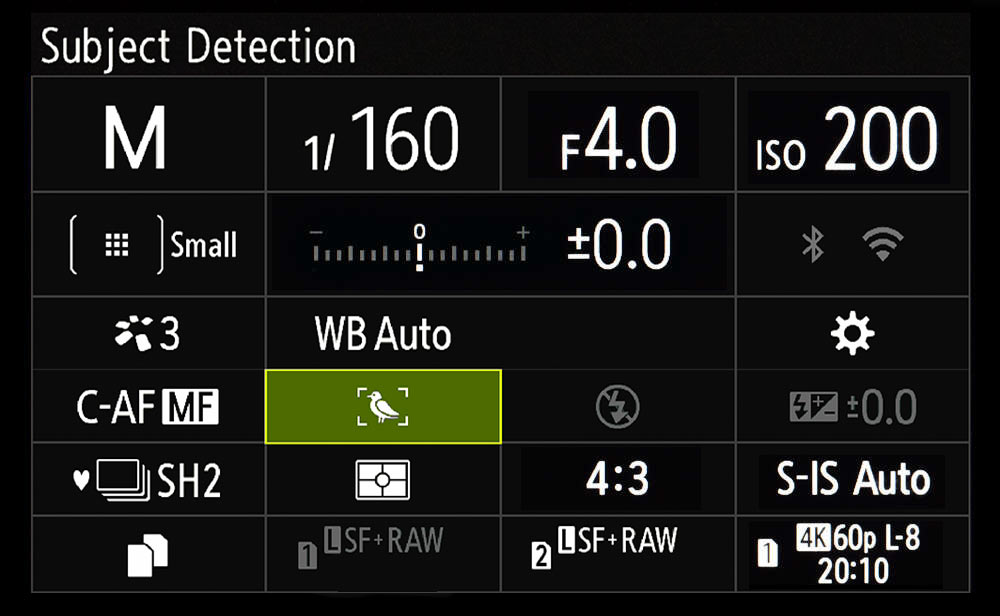
Access many settings using the rear screen SCP.
The SCP is a quick overview of settings and has two modes, one by pressing the ‘Screen’ button (next to Menu) which disables Live View and can be useful to save battery life or if you don’t want Live View, the other is an overlay on Live View accessed by pressing ‘OK’.
→ TIP Both are touch enabled. Tap to select, use the Rear Direction Pad to move, and the dial to change setting.
MENUS
If you are upgrading from an EM1-MKIII or earlier you will see the Menu has had a significant update from the old Olympus Menu. Now not only is the navigation horizontal, all the sections have been colour coded and rationalised so that functions are arranged into more logical groups. Users of the OM1 will find the changes easy to navigate.
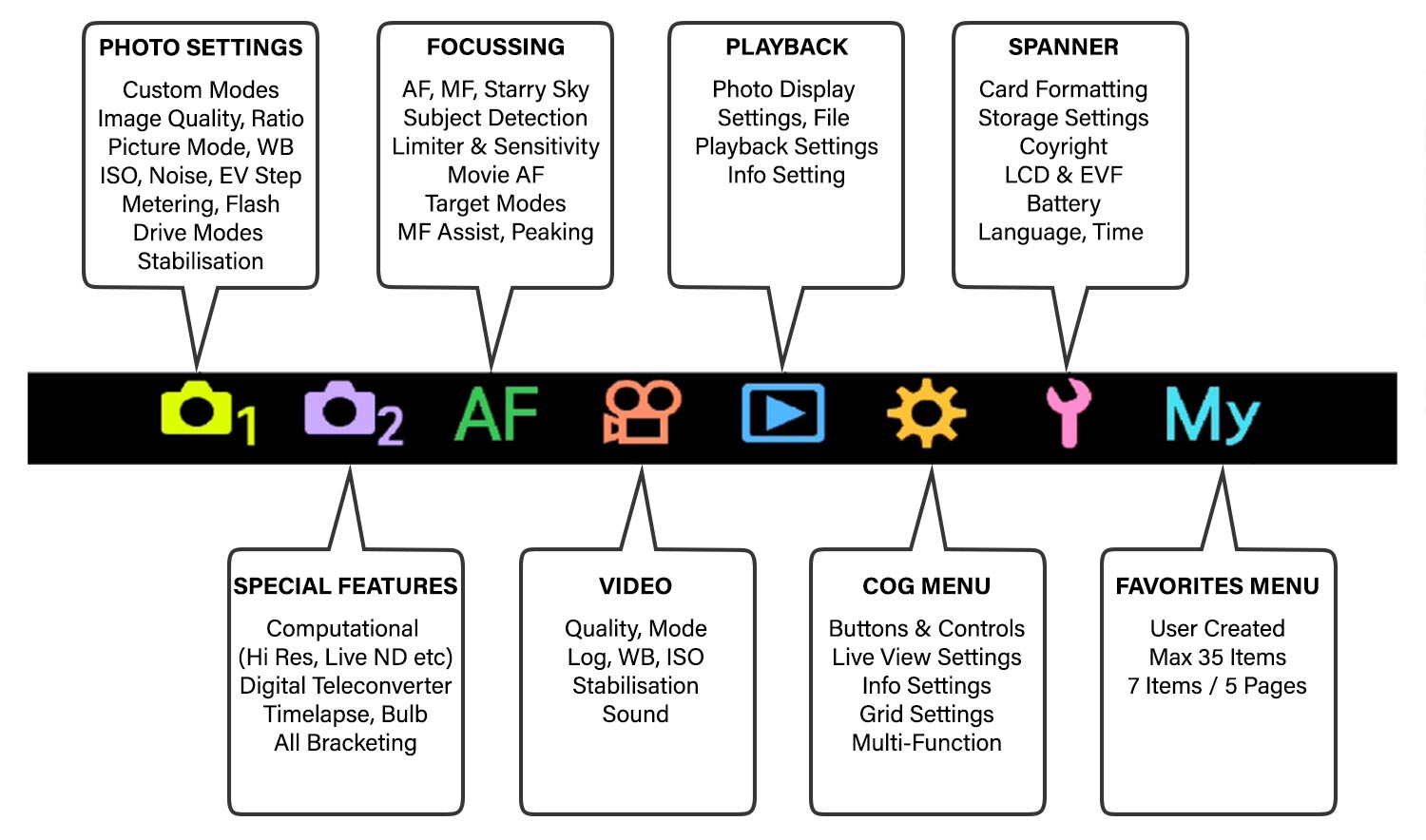
Overview of the Horizontal Menu and colour coding which translates to the Menu Screens (see below). All of the Computational Modes such as High Res and Live ND are now under one tab. There are still many sub-sections but they are easier to understand. My Menu is now even easier to use and items are added by pressing the Record button (more below) and a new info box explains why some items may not be enabled. The details given are basic but still give a clue in the right direction, something previous models did not do.
One of the big changes with the menu compared to the OM1 is the AF Menu which has been rationalised and had new items added. See the Subject Detect section.
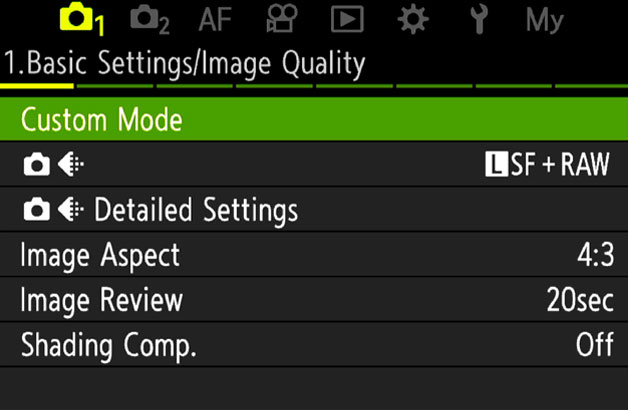
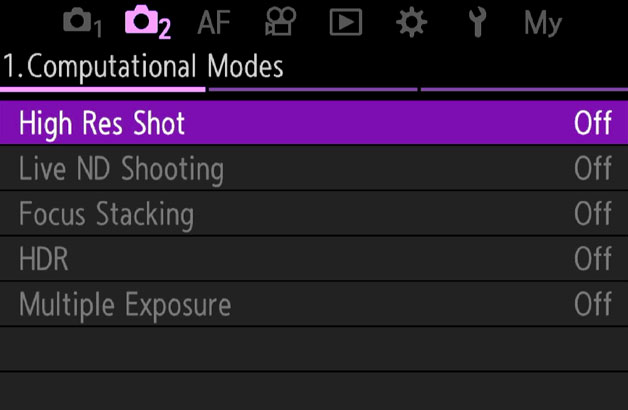
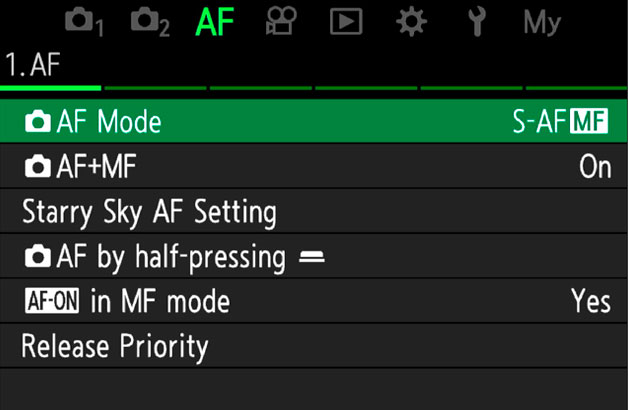
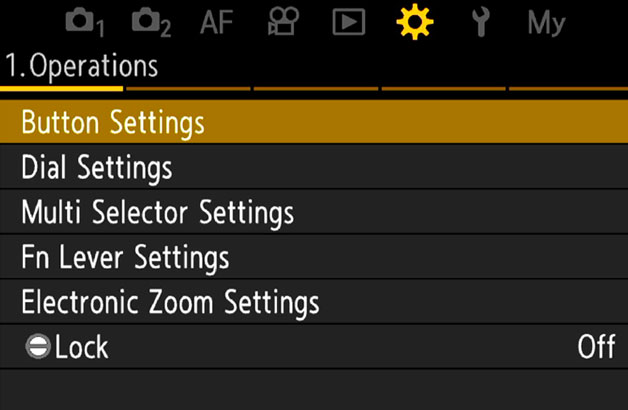
Navigating the Menu is much easier:
Front Dial > Top Menu
Rear Dial > Sub Menu
Rear Direction Pad > Scroll up and down menu
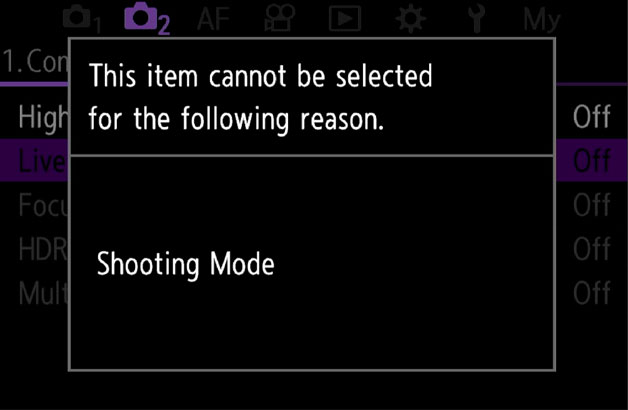
Particularly useful is the new info pop-up when an item cannot be enabled or selected. Previously there was no information provided so it was a matter of trying to figure it out, sometimes not as easy as it sounds.
Now at least we are given a clue; in this instance trying to enable Live ND the warning indicates it cannot be enabled because of the ‘Shooting Mode’. Live ND is only available in S or M and the camera was in A.
MY MENUS
My Menu is a way to save items in the menu to your own custom page, and it is really handy to save time and to further assist when setting up Custom Modes.
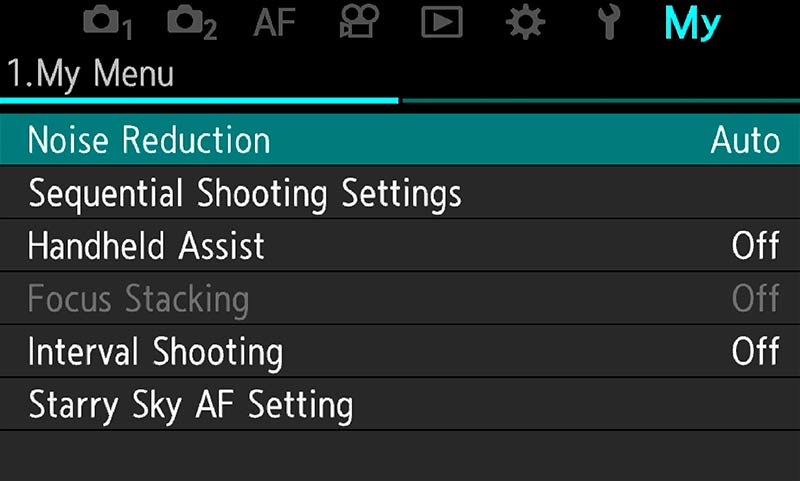
→ TIP Capitalise on the My Menu Tab
There are 5 tabs to add most used settings. On any menu function press the red Record button to add to My Menu. In My Menu pressing Record again allows rearrangement of items in any vertical order, or on another tab.
Don’t rush to add everything filling up all the tabs, or you may as well just use the main menu. Remember these are shortcuts for your most often used items, I keep it to a max of two tabs only.
To add a menu item highlight the item and press the Record button. You will be prompted to choose a Tab to save it in. In My Menu press Record again to be given choices of Rearrange Order, Remove Item or Remove Page.
My menu, first introduced on the OM1 is a great tool for saving and organising features you need without digging through the menu.
You have up to 5 tabs in My Menu, so organise all of your saved items in a way that suits you. Priority can be given to items on tab 1, less important on tab 2.
The difficulty is which items to add? Don’t rush it and start filling all 5 tabs otherwise you’re back to square one. You will find as you start setting up Custom Modes you will hit settings or features you cannot add to a button or set as a default setting, so add them to My Menu. Start off adding just a few items to see how it works, or use my settings as a start point and change them to suit you. Your camera is your tool and it needs to suit you.
MENU START POSITION
Settings here allow you to decide which Menu tab you’d like to be the first to display. Options are obvious, the last position you were in, Camera 1 (Basic Settings) or My Menu which can be very useful.

Cog 2.Operations/Menu Cursor Settings/Menu Start Position>
My preference is to set My Menu as the start position for quick access to all my saved settings.
By setting My Menu as the start position I can quickly access any of the functions I have not been able to map to a button or save as a Custom Mode.
→ TIP Setting My Menu as your start position can be annoying at first. Inevitably as you start exploring settings and customising, reading, and testing how settings work, you will be in and out of menus and it will go to My Menu every time.
Set it to Recently and then change it to My Menu as your last customisation. You can also save the Cursor Position, or which item on a page is highlighted, as a further quick aid if required.
COMPLETE
Now you understand the menus let’s move to the next section, exploring the menus in greater detail and setting the main camera settings.
