
OM1-MKII CUSTOM MODES
Exploring and creating Custom Modes
The final step in making the OM1-MKII your own, set up entirely to suit you. We will explore Custom Modes, how to create different sets and apply to the camera, and how buttons can be changed to suit each one.
WHAT ARE CUSTOM MODES?
Put simply, they are a group of settings which are then saved to the Mode Dial in C1, C3, C3 or C4 positions, to allow you to very quickly recall those settings without having to change everything each time.
They can be as simple as you like, or as complicated as you like, it is really up to you how you ‘design’ your Custom Modes. Creating Custom Modes is very simple, just change the settings you want to change, then go to the Custom Menu section and save them to the position you want. Do make sure you press ‘ok’. Set the dial to the CM, then away and back again to check settings are saved.
1-Shooting Menu>1.Basic Settings>Custom Mode
Once you set a CM, if you make any additional changes to it afterwards you want to retain you must resave it or changes will be lost.
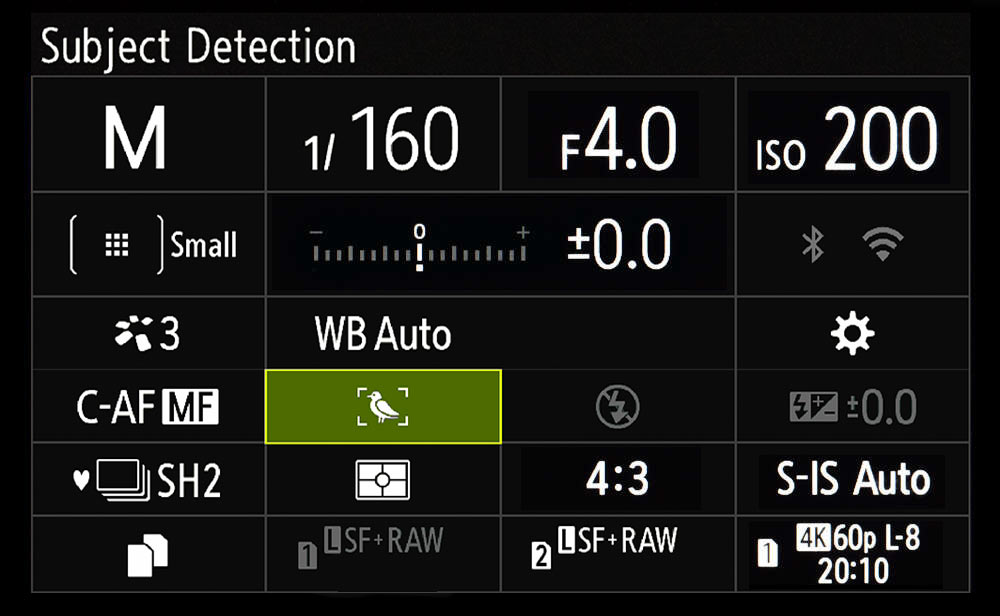
MAKE A PLAN
The hardest part of setting up CM’s is what to set up? This often comes from experience, so don’t worry if you don’t use them all, you may not have to.
What do you tend to shoot, and will setting a CM save you time? Are you a wildlife/action shooter? If so you may want more than one set of settings, perhaps one for birds in flight and one for wildlife using different focus point settings and tracking modes, or you may be happy to change them on the fly.
Are you predominantly a landscape photographer like me, or a macro photographer? The suggested settings in the table are aimed at a landscape photographer, but you can save whatever sets you like.
Start off with a pen and paper and start to jot down some notes, making note of the gentres of photography you are interested in, what main settings you think you would use and how they will differ from each other. This way you will start to make sense of how you can utilise the modes.
→Tip 1-Although there are 4 modes, save your basic settings to one. Whichever shooting mode you favour (A, M, S), save it along with the buttons we set up, usually to C1. This becomes your default ‘go-to’ mode, and you have the security of knowing no matter what you change during a shoot it will default back to the saved settings next time. Switch the Mode Dial or reboot the camera to escape back to your defaults quickly.
→**Tip 2-Remember to utilise the MY Menu. You may find you’re running out of CM’s, or the difference between one and another is just one setting or variable which you don’t want to set a CM for. Add the function to My Menu and set My Menu to be the start position when you press Menu. This will give you fast access to the variable without needing to set up another CM. See the Section “Menu” and “My Menu”.
SAVING A CUSTOM MODE
Once a Custom Models created it needs saving in the CM Shooting Menu 1. Basic Settings. The screen shot below shows all my CM’s are set with settings. There are different ways to approach setting Custom Modes. Set the Mode Dial PASM to the chosen mode you want, make the changes and then save it to the CM position. Another way is to just decide what the CM will be, Aperture Priority, Manual etc. Save one as that mode, M for example, ignoring the detailed settings, then customise the CM and RESAVE it. This way you don’t have to then change all the settings again on the Mode Dial, see “Expanding CM’s to 5”. If a CM is going to be very similar to one you already have saved change it and then save to another position.
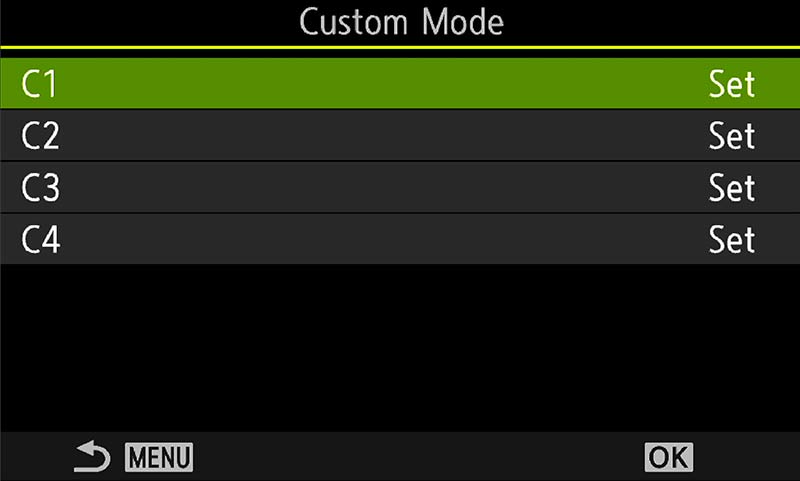
Custom Modes Menu 1.Basic Settings
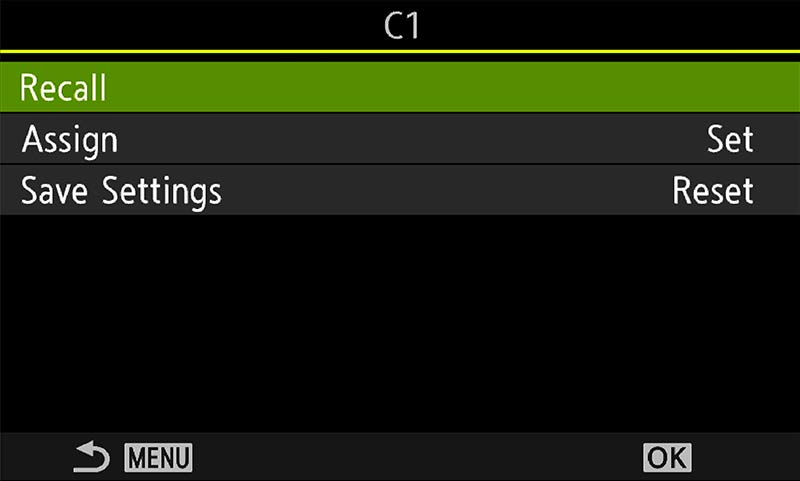
Detailed Settings for the CM
On the second screen CMs are saved by Assigning them to the number required. Make sure ‘Save Settings’ is set to Reset and not Hold, otherwise any setting you change while in the CM will be saved, meaning your settings are updated and overwritten. It is only useful if you wanted to expand the PASM Mode Dial but you’re not over concerned about preserving specific settings. Ignore it and stick to Reset to discard any changes you make, eg you have a CM saved with ISO 200, but then use ISO 800 for a shot, when the camera is turned off it will default back to ISO 200. The last thing you want is shooting at 800 and not realising.
Recall allows settings to be recalled from one CM to a different position on the Mode Dial, but they are temporary until the dial is changed or you reboot the camera. It is not something I ever use, although this is the way Custom Modes are loaded on the OM5 with it only having C1 on the Mode Dial.
Did you print my Planner? You will find it invaluable for planning your button configuration and custom modes. Find it on the Custom Buttons section or About section.
**SAVING TO MY MENU INSTEAD OF CUSTOM MODES
I do like to wander the woods in Autumn looking for fungi for some macro photography. I started a project “Glowing Shooms” (See ‘Focus Bracketing’) where multiple sets of macro images are combined, a standard set, and a set illuminated from above. These are then combined in Photoshop to remove the light source, the resulting image being a shroom that looks like it is glowing at twilight. On previous OM-D’s mapping BKT to a button would also display a top menu giving access to alternative BKT modes such as Focus Bracket, which unfortunately was removed in the OM1 and OM1-MKII. As Focus Bracketing is not a function I use often I simply add it to My Menu, and from my standard Aperture Priority C2 setting recall Focus BKT and switch it on, changing additional settings on the fly.
SAVING CM’S TO A BUTTON
You may have noticed in the Buttons menu that CM’s can be saved to a button. You can absolutely do this, but I tend to avoid it. Firstly, a set of settings have to be saved to a CM mode on the dial, C1,2, etc. There is no way around it, so it’s there and easy to access by the dial. Secondly, saving one to a button when it is already on the dial is a waste of a button and they are a precious resource if you have utilised them all.
Also there are times when accessing a CM via a button can cause conflict, for instance you may have the camera in one mode, then press a button to recall a CM that has settings applied that the camera cannot perform because of the mode you are already in.
Although there are some situations when a CM applied to a button can be useful I tend to recommend avoiding it. It can be a devil of a job to trouble-shoot why a setting has not been recalled and you may miss the shot.
However, if you specialise is a genre such as wildlife you may prefer CMs accessed by a button, I know some wildlife photographers do this. By setting it to a button a chosen set of functions can be recalled quickly such as frames per second and Target size, or even swapping to ProCapture.
Test it and make sure all the settings are recalled.
EXPANDING CM’S TO 5
Although there are only 4 CM’s there is a work around to expand it to 5, in a fashion, by using one of the standard PASM modes. If like me you have covered everything you need with a CM but still need one more just use one of your standard modes instead.
There are some suppositions here, let’s suppose you have set all your CM’s and then find those are the only modes you use. The PASM modes become more or less redundant because the Mode Dial is always on a CM. You can therefore set the settings you want on the Mode Dial, even changing buttons if needed, making it another set of shooting settings. If you have for example a CM for Manual and want another but do not have a spare CM, set what you want in Manual on the Mode Dial instead.
This is not actually a CM, and the down side is any changes you make will be reflected across all the modes (change to a high ISO in M, then change to A and the same high ISO will be set). The other disadvantage is when you reboot the camera any changes you made will be preserved, unlike CM’s where your original saved settings will be recalled.
IMPORTANT
Do remember any changes you make to a CM will be lost when the camera is turned off, the whole point of CM’s. Any changes you want to preserve as part of the CM will need to be resaved to the CM, overwriting the original one. CM’s can be set so that any changes will update it, I find this pretty pointless and avoid it.
A FEW IDEAS
If you’re having difficulty thinking of CM’s to set, it could mean you don’t need one. Keep it simple, you can always set more up when you need to and as your photographic journey evolves. Here are a few ideas, just with very basic settings to get you thinking about the possibilities.
1- Create a CM for black and white art minimal images with a 1:1 square crop, or for street and architecture. Setting a crop or a black and white profile is not applied to RAW’s, but seeing the effect as you shoot is better for composition. Changing the profile and indeed ratio are simple enough to access, but the point here is you can set up a CM for just about anything you like.
2-A CM for Night Sky using Starry Sky AF. Although these settings are easy enough to set without a CM, if you shoot the night sky often a CM would be useful for you.
3- Macro. Although I have Focus BKT saved in My Menu, if macro is your thing you may want to have a CM saved which goes further, perhaps with Focus Bracketing or Stacking. See below.
4- Wildlife. We will save a CM which forms the basis for a wildlife setting, you may wish to have another if this is your genre. Perhaps an option for ProCapture with additional default settings saved, with a faster shutter saved as default. Remember the Pre-Frames and frames per second will also need to be configured to suit.
SUGGESTED CUSTOM MODES
The table below shows the Custom Modes I have set on My OM1-MKII, and in a very similar fashion on the OM1 and EM-1 MK111. In fact when using multiple bodies I try to make settings as similar as possible for familiarity, other than features specific to different models. Note which settings are default across all modes, and where settings have changed for specific reasons. I try to keep them as simple as I can with as few changes to buttons as possible to avoid complete confusion; muscle memory and being familiar with the camera body really is important. And as a visual clue, or a reminder, you could even enable the on serene grids and change the colour between CM’s.
It is impossible to give Custom Modes to suit everyone, and you may find these do not suit you. They should give you a sense of what they do and why I use these.
The Shooting Mode for each CM is denoted in brackets, (B=Bulb), (A=Aperture Priority) etc, and under each one a title is given to denote what the primary function of the CM is for. Settings shown with (-) means the button function is irrelevant.
On a mobile swipe to view all sections ↔
→ TIP There are different ways to approach setting Custom Modes. Set the Mode Dial PASM to the chosen mode you want, make the changes and save it to the CM position in Menu 1. Basic Settings. However the settings on that Mode Dial position will also be saved. Another way is to just decide what the CM will be, Aperture Priority, Manual etc, save one, then customise the CM and RESAVE it. This way you don’t have to then change all the settings again on the Mode Dial, see “Expanding CM’s to 5”.
| Button | C 1 (A) | C 2 (A) | C 3 (M) | C 4 (M) |
|---|---|---|---|---|
| MACRO | MAIN & BKTING | LIVE ND | WILDLIFE | |
| EX. COMP | FOCUS-BKT | BKT | BKT | EXP COMP (f STOP) |
| RECORD | FOCUS-STACKING | HI-RES | HI-RES | IS |
| ISO | ISO | ISO | ISO | SUBJECT SELECTION |
| AF-ON | AF-ON | AF-ON | AF-ON | AF-ON |
| AEL | AEL | LIVE GND | LIVE ND | SUBJECT DETECTION |
| LEVER 1 | S-AF/MF+C1 | S-AF/MF+C1 | S-AF/MF+C1 | *C-AF/MF+ALL |
| LEVER 2 | S-AF/MF+SMALL | C-AF/MF+CROSS | C-AF/MF+CROSS | *C-AF/MF+CROSS |
| ARROW PAD > | MF | MF | MF | MF |
| ARROW PAD ∨ | WB | WB | WB | WB |
| FRONT BOTTOM | PEAKING | PEAKING | PEAKING | PEAKING |
| FRONT TOP | X2 ZOOM | x2 ZOOM | X2 ZOOM | AF LIMITER |
| LENS Lfn | MAGNIFY | MAGNIFY | MAGNIFY | *MAGNIFY/AF STOP |
| OTHER SETTINGS | ||||
| *FOCUS MODE | S-AF/MF | S-AF/MF | S-AF/MF | C-AF/MF+TRACKING |
| DRIVE | SINGLE | SINGLE | SINGLE | SILENT SEQ 20fps |
| NOISE REDUCTION | AUTO | AUTO | AUTO | AUTO |
| METERING | ESP | ESP | ESP | ESP/SPOT |
| ISO | 200 | 200 | 200 | AUTO-LIMIT 12800 |
| SHUTTER | – | – | – | 1600 |
| APERTURE | f2.8 | f5.6 | f5.6 | WIDE OPEN |
You will notice how many of the settings are consistent across each of the CMs and I only change it if there is value in doing so for the particular mode. Main settings such as ISO and Drive are set at the default, metering is Evaluative and Aperture is set at an appropriate value. In many cases I do not need to make too many changes because I thought about it first and made a plan.
There are also occasions when changing a setting become redundant. In C3 I have set up for Live ND, a Manual Mode with access to the Live ND’s on a button, and Lever 2 is set for C-AF/MF plus the Cross Target AF pattern. Why? I’m not likely to need C-AF using Live ND. It is redundant really, I don’t need to change it to anything else, and as Live ND is not enabled by default unless I press the button there is always the chance I spot a subject needing C-AF and I can use the mode I am in.
With Macro, why have Magnify set on the Lens fn when Macro lenses don’t have one? Simply because it was the first button set I created, it is redundant but what if I want to use it a different lens like the 40-150 Pro or 300 Pro? Forward thinking…
Similarly with Hi-Res on C4 for wildlife. Will you actually use it. there is always the chance of finding a perched owl hardly moving which would suit Hi Res and all the pattern detail. Or maybe you prefer a different feature on that button. I do try to keep settings consistent where I can for muscle memory (and terrible grey matter memory), but C4 for wildlife is one I know will change quite a bit.
*Note Focus Mode. The focus mode, Continuous AF, Single AF, are a different thing to target, or the size off the AF area, and they can be set in different ways. In Focus Mode these the settings shown are what I set as default first, and then change them with the Lever to what I need with the mode of focus and the target size. * AF-ON. Even though AF-ON is still assigned to the AF-ON function, it can be assigned to two different AF functions, see AF-Button below and in the Subject Detect Section.
PREVIOUS C1-LIVE TIME
I use Live Time frequently and it is easy to access through the Bulb setting. I have for years used C1 as a Live Time setting. Noise is something that we have to be aware of with m4/3 sensors and noise reduction in camera really does help. The down side is doing a 2-3 minute exposure having to wait for another exposure of the same length for noise reduction to do its thing. Therefore I had a Live Time C1 setting with noise off. Saving it to C1 meant it is only one click away from B and I can change it without even looking, considering I use the EVF, not the screen.
But then I had a change of heart when Lightroom introduced AI Noise Reduction, it really is very good. So my main settings are saved with Noise Reduction off. It means it is also off for all PASM settings, but why should I care about that? It only kicks in after 5 seconds and I am unlikely to use use A or S for over 5 seconds. I have other CM’s save with Noise Reduction on Auto. Saving Noise Reduction into My Menu means I have quick access to it if I need it.
I do quite often use an external ND with High-Res to get long exposure images, trying to get 60 seconds which translates to 12×60 seconds (See Long Exposure Section), and I have my C2 Custom Mode which has Noise on. Noise would only be 60s for the first frame so it isn’t too long. My main shooting mode is still on C2 because I am so used to that position now and I do not have to swap them around on my other cameras.
C1 – MACRO
A CM I have saved for Macro which allows quick access to Focus Stacking and Focus Bracketing. I have both features saved to buttons, Bracketing on Exp Comp, and Stacking on Hi-Res because it keeps them next to each other. I do say in the Focus Bracketing Section that Focus Bracketing for landscapes I generally do manually, which I still can.
Focus Target on the Lever switches between the smallest C1 Target I set up the Menu, not to be confused with the Custom Mode C1. In the AF Menu 6.AF Settings>AF Target Mode Settings I set C1 to have a size of 1×1, which also gives very fine steps between positions for very accurate placement. On Lever2 I increase it to the standard small just in case C1 is too fine. S-AF is set for both, I do not need C-AF in Macro. I also have access to MF thanks to the rear Arrow Pad > button.
Other useful features are Peaking for MF which I have set with Magnify in AF.7.MF>MF Assist. As I’ve previously said having Magnify set with Peaking is useful and annoying, sometimes you want to be able to see the subject in full to see the peaking. Having Peaking on a button means I can check it without using MF any time, and if I press it before I use MF it will disable Magnify, so I have the best of both worlds. x2 Zoom is set just in case I want to get really close but remember it is actually cropping; the Raw will be full size with a box showing the zoomed area and the Jpeg will be cropped.
C2 – MAIN & BRACKETING
My Main Mode with all the buttons and menu options I want as default saved. No matter what I change during a session I know it will return to default the next time I change the Mode Dial or switch the camera off. I tend to prefer Aperture Priority over Manual because there is actually little difference between the two with Olympus. I can set Aperture with the rear dial and turn the front dial for Exposure Compensation (which alters the shutter speed), it is the same in essence as Manual where the rear dial sets Aperture and the front Shutter. Pretty much the same, just a different label for the front dial.
I often Exposure Bracket so having this as an option suits me. Press/Hold the button and turn the front dial reveals options for number of frames and EV. As said before, I do wish Olympus would simply merge the bracketing options for BKT and HDR into one. With previous versions such as the E-M1 MK3 enabling bracketing did not enable sequential drive mode, which meant having to change the drive, or setting up another CM. Thankfully now the OM1 and OM1-MKII sets sequential drive when BKT is enabled.
Metering Mode is ESP. To me there is little point using any other because I make judgements myself and use Exposure Compensation along with the Histogram to set exposure. In most cases you would save your default mode to C1.
I find AEL (Auto Exposure Lock) pretty much redundant. The idea is an exposure can taken from, or influenced more, from one area of a scene, and then locked while recomposing. But using exposure compensation also gives full control, and if I really need to alter exposure and lock it over a number of frames to prevent it changing (doing panoramic for example) I would use Manual. Therefore I map Live-GND to it instead. Live-GND is very useful for mimicking Graduated ND’s to balance exposures, and because of the way it is implemented it’s easer to have it on a button. In my C3 CM I have Live-ND set on AEL, so it’s handy for muscle memory, I know AEL is one form of filter or another.
Unfortunately Live-GND and Live-ND cannot be used together, no two computational modes can be combined. I could have Live-GND mapped to a button on my CM3 even thought they cannot be combined, but as C2 is my main shooting mode it makes more sense to include it here.
C3 – LIVE ND
Live ND is a great feature and has been made more useful on the OM1-MKII by expanding it to ND128 7 Stops. It is only accessible in Shutter Priority or Manual because it is a computational mode, and I use it fairly often so I have C3 set for this.
Auto Exposure Lock is redundant as said so I map Live ND to AEL instead. By pressing the button I instantly recall the ND, and by Press/Hold and turning the front dial I can select the ND factor. Make sure in the menu (Camera 2>1 Computational>Live ND) LV Simulation is enabled to see the effect of the ND. The screen refresh really slows down making re-composing difficult; just press the AEL button again.
Although Live-ND is mapped to the button do not have ND’s enabled when you save the CM; it is still a Manual Mode and can be used for other situations too so leave ND’s off for when you want them.
Note-If you prefer to shoot in Manual this could be your default setting for C1 and you could make adjustments to buttons to suit your needs.
C4 – WILDLIFE (SUBJECT DETECTION)
My quick mode for action and wildlife. I am not a dedicated wildlife photographer, so I try to have a CM that does just about all I need as a main setting. Those that are more dedicated to this genre may want additional CMs for it.
I have this set a little different to other modes, what really matters is being able to quickly change shutter speed and ISO, less so Aperture. You have a situation where the shutter is not fast enough and want to increase it quickly; Aperture cannot be changed because it may be wide open already, which leaves changing ISO. Setting Auto ISO will suffice for many situations, however there are times you will need to take control of it perhaps to increase shutter speed more, or to under or over-expose. Ignoring the ISO button we can change the front and rear control wheels to give access to Shutter Speed and ISO.
CHANGE THE CONTROL WHEELS Cog Menu>1. Operations>Dial Settings
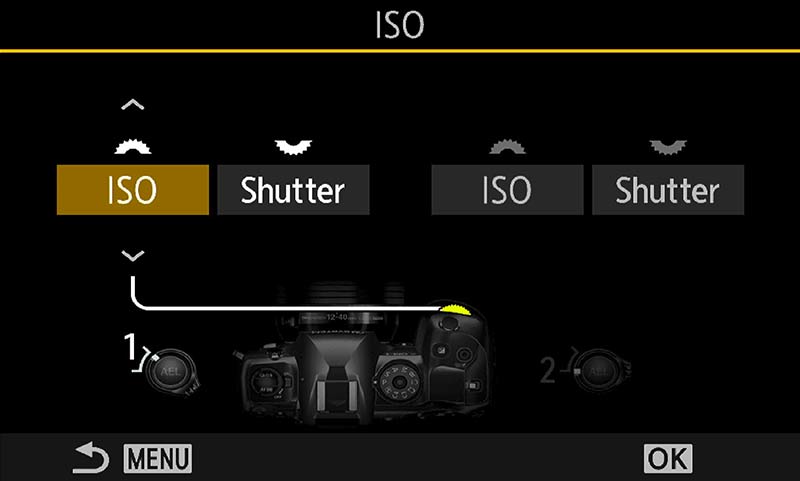
Don’t change the wheels in the normal Mode Dial M position because it will change them for your standard Manual and Bulb modes. We only want them changing for the Custom Mode, so just save a Manual Mode CM to the chosen position (C4), then customise it and resave it again. That is of course unless you do want it changed in both.
Select Dial Function and scroll Down to M/B. In the next screen are options for setting the wheels to function differently on the Lever1 and Lever2 Positions. Set ISO to the front wheel and Shutter to the rear wheel for both. Setting them differently on lever1 and 2 is just getting complicated and you’ll get confused, trust me. Now the front wheel controls ISO and the rear wheel Shutter Speed. Full control with no other buttons to press. But now we lose control of Aperture on the wheel. In Buttons change the Exp Comp back to the default Exp Comp. Now when you press the Exp Comp button the rear screen/EVF shows two green arrows over the Aperture setting, meaning it can be changed with the rear Arrow Pad. Aperture is not a setting you will change so often, whereas ISO you will.
Hi-Res is pretty much redundant for a Wildlife Custom Mode. There may be opportunities it can be used for a very still bird or animal, however if it is still enough for Hi-Res you certainly do not need tracking or Subject Detect, therefore you can switch to another mode to use it. I map Image Stabilisation to it instead. The beauty of our system is the IS and hand holding for wildlife and you will rarely switch IS off, but you may want to switch to IS2 which switches it off horizontally for better panning. Press the button and use the front control wheel to quickly switch.
The ISO button is now redundant so I change that to Subject Selection, allowing a subject selected by the focus to be switched to another quickly by pressing the button and turning the front wheel. I use ISO because it is the most comfortable button to use while using the front wheel at the same time.
AF-ON stays as AF-ON. New to the OM1-MKII is an AF Button option which needs some clarification. See below. (AF Menu AF2>AF Button. Both the half-press shutter and AF-ON can be configured to either give priority to Subject Detection, or the AF you have set, such as C-AF. This means if one doesn’t get you the shot you can quickly switch to the other. It is worth trying out to see if this is an option you want to enable.
I use the Lever to set C-AF for continuous focus and set the Targets to Lever1 All and Lever2 Cross, which seem the most useful. Setting All means the focus will quickly pick up a bird moving across the frame, whilst Cross allows more specific placement. It is easy to change these by activating the AF Target, press/hold the Joystick and turn the front wheel, however setting the two AF Target modes you use most makes sense.
Using Manual Mode the shutter is saved as a default at 1/1600s with Auto ISO at an upper limit of 12800. Auto ISO will suffice for many situations, but you have more control with changing the front wheel as above. If the light is bright and ISO goes higher than needed you can manually change it and change the shutter to suit. An upper limit of 12800 is quite high, noise control is very good at higher limits, in fact better than at lower base limits.
Metering is ESP, or Evaluative, for measuring the whole screen. There are times when the subject fills the frame and Spot would be better to meter for the subject and ignore the background. Generally ESP is more useful to stop the exposure readings jumping around all over.
Drive mode is Sequential Silent at 20fps (Menu 1.7 Sequential Settings). In SH1 and SH2 the number of frames can be set. I leave them at default so that if I do want to increase frames I can quickly change to SH2 50 fps. Remember that the higher the number of frames the faster you will fill a memory card, just a short session can easily result in a few thousand images to review. Metering and focus is maintained, whereas in higher settings such as 120fps in SH1 they are not, only the first frame will be metered and focused. See the Subject Detect Section for more details.
Lens Fn Button is useful, but what set to it? I tend to have Magnify. I have Peaking and Magnify set for Manual Focus assist but these are inoperative in AF, therefore having access to both is useful Another option is AF Stop to stop the lens focussing. Do remember that having any focus modes set to +MF means when auto focussing if the focus is held (by keeping the shutter half press held), the manual focus ring can be used at the same time for fine tuning. Try them and see which you prefer.
Other Sequential settings include ProCapture. Again see Subject Detect for more information.
Notice also that I have AF Limiter to a button in this Custom Mode. For this particular mode which is for wildlife the ability to limit the range a lens will focus over and prevent it hunting (AF Limiter).
*C-AF+TRACKING & ‘AF BUTTON’
C-AF/MF+Tracking mode was disabled in the OM1-MKII when Subject Detection is enabled because two tracking modes just caused conflict. That is not to say C-AF+Tracking is poor, it is very useful sometimes. We can actually configure AF Setting to maximise the best of all worlds, using Subject Detection, AF Tracking and AF Button settings.
When setting up the Custom Mode set C-AF/MF+Tracking as the AF mode when Subject Detect (mapped to a button) is off. Just switch off Subject Detect, press ‘OK’ and in the Super Control Panel set the AF to C-AF/MF+Tracking. When Subject Detect is enabled from the button it will default back to just C-AF/MF. You can now switch between standard tracking and Subject Detection Tracking.
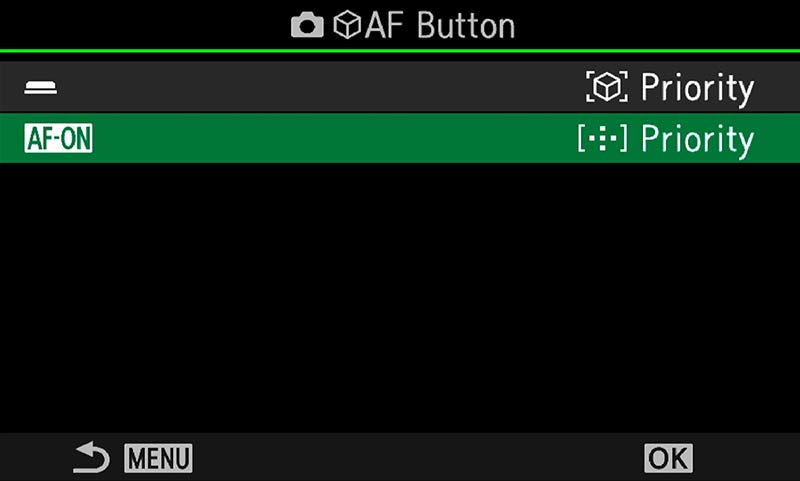
AF Button See Subject Detection Section
The AF Button option gives even more flexibility. It is a little confusing so it needs clarifying. The official manual says:
Option 1 Subject Detect Priority Tracks focus on the subject when it is detected at the selected AF target point.
Option 2 AF Target Priority Always tracks focus on the selected AF target point.
It means one can be assigned to the Shutter AF and one to the AF-ON, but it is badly worded. Option 2 only tracks if the AF mode is set to C-AF/MF+Tracking.
Assign Option 1 to the Shutter AF and Option 2 to AF-ON.
We need a real world example; You are using Subject Detect and for some reason it is struggling, the detection is bouncing around and not selecting a part of the subject you want, or at all. Press the AF-ON to force the AF to detect and focus on a high contrast area within the AF Target area (obviously this is better with a target mode as Small or Cross, not All). It means you can force the AF to focus where you want it, but it does not track despite what the manual says.
If the default AF Mode is set to C-AF/MF+Tracking, enabling Subject Detect disables the tracking, as it has its own tracking. Then turn off Subject Detect with the button and the AF defaults back to C-AF/MF+Tracking which is very useful; when using Cats & Dogs Detection for an animal it will not detect all animals, so being able to switch back to standard Continuous Focus and Tracking is very useful, or any other time when you would like to track but not use Subject Detection. This is actually so useful and flexible.
LEVER SETTINGS
Note also, when Subject Detection is turned off and the AF changes back to C-AF/MF+Tracking the target patterns can also be changed. Set the Lever1 target to Small, and Lever 2 to cross, or any pattern you find useful.
COMPLETE
Congratulations, you have now completed setting up your camera. I hope this has been useful and it will serve as reference for the future. Your settings will evolve and mature over time, change them as you progress and don’t forget to save them.
Next we will look at the in-camera features such as Live Time, Live-ND, Live-GND and others.
