
OM-1 CUSTOM MODES
Exploring and creating Custom Modes
The final step in making the OM-1 your own, set up entirely to suit you. We will explore Custom Modes, how to create different sets and apply to the camera, and how buttons can be changed to suit each one.
WHAT ARE CUSTOM MODES?
Put simply, they are a group of settings which are then saved to the Mode Dial in C1, C2, C3 or C4 positions, to allow you to very quickly recall those settings without having to change everything each time.
They can be as simple as you like, or as complicated as you like, it is really up to you how you ‘design’ your Custom Modes. Creating Custom Modes is very simple, just change the settings you want to change, then go to the Custom Menu section and save them to the position you want. Do make sure you press ‘ok’. Set the dial to the CM, then away and back again to check settings are saved.
1-Shooting Menu>1.Basic Settings>Custom Mode
Once you set a CM, if you make any additional changes to it afterwards you must resave it or changes will be lost.
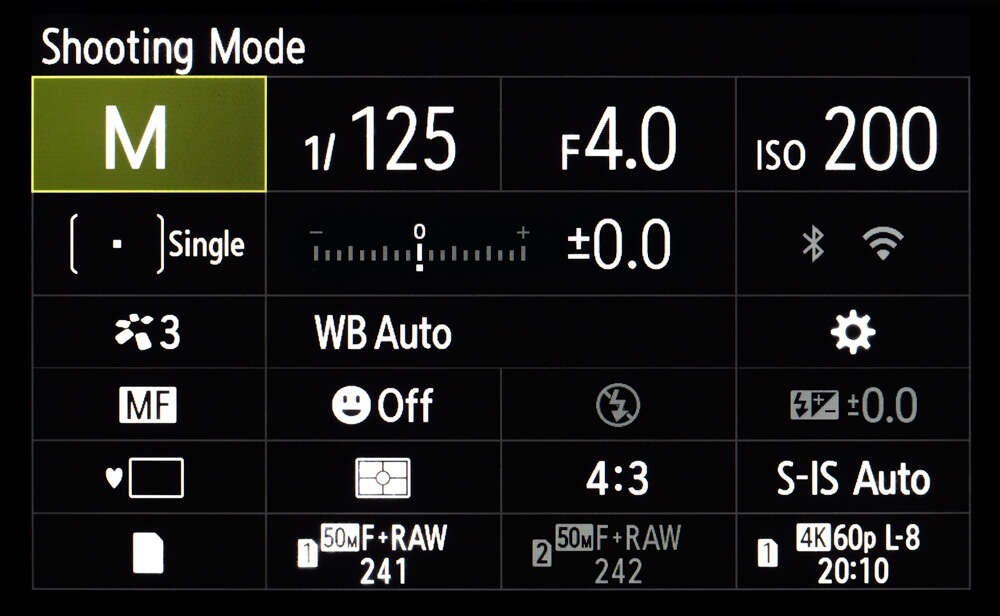
MAKE A PLAN
The hardest part of setting up CM’s is what to set up? This often comes from experience, so don’t worry if you don’t use them all, you may not have to.
What do you tend to shoot, and will setting a CM save you time? Are you a wildlife/action shooter? If so you may want more than one set of settings, perhaps one for birds in flight and one for wildlife using different focus point settings and tracking modes, or you may be happy to change them on the fly.
Are you predominantly a landscape photographer like me, or a macro photographer? The suggested settings in the table are aimed at a landscape photographer, but you can save whatever sets you like.
Start off with a pen and paper and start to jot down some notes, making note of the gentres of photography you are interested in, what main settings you think you would use and how they will differ from each other. This way you will start to make sense of how you can utilise the modes.
→Tip 1-Although there are 4 modes, save your basic settings to one. Whichever shooting mode you favour (A, M, S etc), save it along with the buttons we set up, usually to C1. This becomes your default ‘go-to’ mode, and you have the security of knowing no matter what you change during a shoot it will default back to the saved settings next time. Switch the Mode Dial or reboot the camera to escape back to your defaults quickly.
→**Tip 2-Remember to utilise the MY Menu. You may find you’re running out of CM’s, or the difference between one and another is just one setting or variable which you don’t want to set a CM for. Add the function to My Menu and set My Menu to be the start position when you press Menu. This will give you fast access to the variable without needing to set up another CM. See the Section “Menu” and “My Menu”.
**SAVING TO MY MENU INSTEAD OF CUSTOM MODES
I do like to wander the woods in Autumn looking for fungi for some macro photography. I started a project “Glowing Shooms” (See ‘Focus Bracketing’) where multiple sets of macro images are combined, a standard set, and a set illuminated from above. These are then combined in Photoshop to remove the light source, the resulting image being a shroom that looks like it is glowing at twilight. On previous OM-D’s mapping BKT to a button would also display a top menu giving access to alternative BKT modes such as Focus Bracket, which unfortunately has been removed in the OM-1. As Focus Bracketing is not a function I use often I simply add it to My Menu, and from my standard Aperture Priority C2 setting recall Focus BKT and switch it on, changing additional settings on the fly.
SAVING CM’S TO A BUTTON
You may have noticed in the Buttons menu that CM’s can be saved to a button. You can absolutely do this, but I tend to avoid it. Firstly, a set of settings have to be saved to a CM mode on the dial, C1,2, etc. There is no way around it, so it’s there and easy to access by the dial. Secondly, saving one to a button when it is already on the dial is a waste of a button and they are a precious resource if you have utilised them all.
Also there are times when accessing a CM via a button can cause conflict, for instance you may have the camera in one mode, then press a button to recall a CM that has settings applied that the camera cannot perform because of the mode you are already in.
Although there are some situations when a CM applied to a button can be useful I tend to recommend avoiding it. It can be a devil of a job to trouble-shoot why a setting has not been recalled and you may miss the shot.
A FEW IDEAS
If you’re having difficulty thinking of CM’s to set, it could mean you don’t need to. Keep it simple, you can always set more up when you need to and as your photographic journey evolves. Here are a few ideas, just with very basic settings to get you thinking about the possibilities.
1- Create a CM for black and white art minimal images with a 1:1 square crop, or for street and architecture. Setting a crop or a black and white profile is not applied to RAW’s, but seeing the effect as you shoot is better for composition. Changing the profile and indeed ratio are simple enough to access, but the point here is you can set up a CM for just about anything you like.
2-A CM for Astro/Milky Way using Starry Sky AF. Although these settings are easy enough to set without a CM, if you shoot the night sky often a CM would be useful for you.
3- Macro. Although I have Focus BKT saved in MyMenu, if macro is your thing you may want to have a CM saved which goes further.
4- Wildlife. We will save a CM which forms the basis for a wildlife setting, you may wish to have another if this is your genre. Perhaps an option for ProCapture with additional default settings saved, with a fast shutter saved as default.
SUGGESTED CUSTOM MODES
The table below shows the Custom Modes I have set on My OM-1, and in a very similar fashion on the EM-1 MK111. In fact when using multiple bodies I try to make settings as similar as possible for familiarity, other than features specific to different models. Note which settings are default across all modes, and where settings have changed for specific reasons.
The Shooting Mode for each CM is denoted in brackets, (B=Bulb), (A=Aperture Priority) etc, and under each one a title is given to denote what the primary function of the CM is for. Settings shown with (-) means the button function is disabled.
On a mobile swipe to view all sections ↔
| Button | C 1 (B) | C 2 (A) | C 3 (M) | C 4 (S) |
|---|---|---|---|---|
| LIVE TIME | MAIN & BKTING | LIVE ND | WILDLIFE | |
| TOP-LEFT | – | BKT | BKT | SUB DETECT |
| RECORD | – | HRES | HRES | FACE/EYE |
| ISO | ISO | ISO | ISO | ISO |
| AF-ON | AF-ON | AF-ON | AF-ON | AF-ON |
| AEL | – | HDR | LIVE ND | NIGHT LV |
| LEVER 1 | S-AF/MF | S-AF/MF | S-AF/MF | *C-AF/MF |
| LEVER 2 | C-AF/MF | C-AF/MF | C-AF/MF | **C-AF/MF+TR |
| DIRECTION > | MF | MF | MF | MF |
| DIRECTION ∨ | WB | WB | WB | WB |
| FRONT BOTTOM | PEAKING | PEAKING | PEAKING | AF LIMITER |
| FRONT TOP | NIGHT LV | NIGHT LV | NIGHT LV | PRE MF |
| LENS Lnf | D ZOOM | D ZOOM | D ZOOM | D ZOOM |
| OTHER SETTINGS | ||||
| FOCUS TARGET | SMALL | SMALL | SMALL | MIDDLE |
| DRIVE | SINGLE | SINGLE | SINGLE | SEQ SILENT |
| NOISE | OFF | AUTO | AUTO | AUTO |
| METERING | ESP | ESP | ESP | CENTRE |
You will notice how many of the settings are consistent across each of the CMs and I only change it if there is value in doing so for the particular mode. In many cases I do not need to make too many changes because I thought about it first and made a plan. You will also see how I do not take my own advice in some places, my Main Aperture Priority settings are saved on C2 not C1, and I have CM1 set for Live Time with one simple different to the main Live Time mode accessed through Bulb, with noise off. Let’s look at each one, and why.
C1 – LIVE TIME
I use Live Time frequently and it is easy to access through the Bulb setting. Noise is set to Auto which means that noise reduction will be enabled over 5 seconds, in other words always because there is little point using Live Time for any less than 30s. There are times when, for example at sunset when an exposure may run into minutes and I don’t want to wait for noise reduction and risk losing the light, so noise is better off and dealt with in post.
I have Noise saved in My Menu for easy access, but I do forget if I have turned it off, so I have a CM saved with noise off. And, saving it to C1 means it is only one click away on the top Mode Dial from B, so I can quickly switch without even having to look. The logic here is it is a mode I use often, with a change I want to access quickly without risking it being saved for the next session.
This is a CM that suits my particular requirements, and means I need not worry about remembering to enable/disable Noise Reduction. You will probably think this mode not suitable for you and that is perfectly fine, use other settings for C1 instead. Note the last section below ‘Expanding CM’s to 5’.
C2 – MAIN + BKT
My Main Mode with all the buttons and menu options I want as default saved. No matter what I change during a session I know it will return to default the next time I change the Mode Dial or switch the camera off. I tend to prefer Aperture Priority over Manual because there is actually little difference between the two with Olympus. I can set aperture and turn the front dial for Exposure Compensation which alters the shutter speed, it is the same in essence as Manual where the rear dial sets Aperture and the front Shutter. In A Mode exposure compensation is achieved by altering the shutter speed, the same as in M but with a different label.
I often Exposure Bracket so having this as an option suits me, and mapping HDR to the redundant AEL gives me access to further settings. As said before, I do wish Olympus would simply merge these settings into one. Metering is ESP, or evaluative, in most modes. With previous versions such as the E-M1 MK3 enabling bracketing did not enable sequential drive mode, which meant having to change the drive, manually pressing the shutter or setting up another CM. There is a way to set up a Custom Self Timer as an alternative which also meant changing drive modes so for me it was just as easy to set the drive mode instead. Thankfully now the OM-1 sets sequential drive when BKT is enabled.
Metering Mode is ESP. To me there is little point using any other because I make judgements myself and use Exposure Compensation along with the Histogram to set exposure. I also set Night LV to a button because it is useful to boost the screen when in very low light. In most cases you would save your default mode to C1.
C3 – LIVE ND
Live ND is a great feature and has been made more useful on the OM-1 by expanding it to ND64 6 Stops. It is only accessible in Shutter Priority or Manual because it is a computational mode, so I have CM3 set for this. In Manual, Auto Exposure Lock is again redundant because whatever aperture and shutter speed you select determines the exposure, it will not change and there is no need to lock it, so I map Live ND to AEL instead. I also have the advantage of all the other settings being saved as default for each new session.
Note-If you prefer Manual this could be your default setting for C1 and you could make adjustments to buttons to suit your needs.
C4 – WILDLIFE
My ’emergency’ quick mode for action and wildlife. I am not a wildlife photographer so those that are more dedicated to this genre may want additional CMs for it. BKT and Hi Res are obviously redundant for wildlife so I use these buttons to map other features that are more useful such as PreMF and Subject Detection. A Press/Hold and turn of the front dial gives quick access to other settings.
Using Shutter Priority the shutter is saved as a default at 1/1600s with Auto ISO at an upper limit of 12800, and then manually changing aperture to balance the exposure. Of course you could opt to save this mode with ISO set to whatever you want and not use Auto ISO for more control, ISO is easy to change with the dedicated button. You may also decide to save this mode as Manual Mode, or Aperture Priority, what matters is you select the shooting mode you are most comfortable with.
Metering is Centre Weighted, I find Spot to be too specific although it would benefit when you have a bird or animal that is very light coloured. I find Centre Weighted a good happy medium.
Drive mode is Sequential Silent at 20fps (Menu 1.7 Sequential Settings). In SH1 and SH2 the number of frames can be set. I leave them at default so that if I do want to increase frames I can quickly change to SH2 50 fps. Remember that the higher the number of frames the faster you will fill a memory card, just a short session can easily result in a few thousand images to review. Metering and focus is maintained, whereas in higher settings such as 120fps in SH1 they are not, only the first frame will be focused.
There are situations when a higher frame rate would be desirable such a Kingfisher diving and capturing the moment just before it hits the water is a challenge.
In a situation such as this Pro Capture may be an option setting the number of frames you want to capture as soon as the shutter is half pressed. Pro Capture attempts to remove the delay between your reaction time and pressing the shutter button to make sure the image is captured. As soon the shutter is half pressed the camera will start to record images (you set the number and they are saved in memory, and then capture frames depending on the mode you have selected, Pro Capture (20fps) Pro Capure SH1 (120fps) or Pro Capture SH2 (50fps).
Notice also that I have Face/Eye, AF Limiter and Pre MF mapped to buttons in this Custom Mode. For this particular mode which is for wildlife the ability to limit the range a lens will focus over and prevent it hunting (AF Limiter) and being able to set pre-defined distance (Pre-MF) can be quite useful. Face/Eye Detection is mapped to AEL just on the off chance I want to capture people, the other settings mean I can do this easily and be sure of getting a shot. Naturally for a portrait which is more considered I would probably use Aperture Priority and take more time over it.
Lever 1 and 2 are both set to C-AF/MF and C-AF/MF+TR. With Subject Detection enabled Tracking does not need to be used, but there are instances when the A.I. mode doesn’t perform so well particularly with a busy foreground or background. It was improved considerably with the 1.2 Firmware but having tracking with a small focus target and turning AI off will still give more flexibility.
We will look at these settings in more detail in the ‘A.I’ Section.
EXPANDING CM’S TO 5
Although there are only 4 CM’s there is a work around to expand it to 5 by using one of the standard PASM modes. If like me you have covered everything you need with a CM but still need one more just use one of your standard modes instead.
I am not a wildlife photographer but recently started exploring it having bought the 100-400 and capitalise on the improved focus features of the OM-1. I quickly found sometimes I prefer to use Manual Mode instead of Shutter Priority, and with the drive mode set to SH2 or Pro Capture. As the AE-L button is largely redundant in the standard modes I mapped AI Detect to it and changed ISO to Auto. The downside of this is the changes affect all PASM modes, but that for me is fine because for any other situation I will use a saved CM. It is worth considering as long as you remember the changes affect all modes.
COMPLETE
Congratulations, you have now completed setting up your camera. I hope this has been useful and it will serve as reference for the future. Your settings will evolve and mature over time, change them as you progress and don’t forget to save them.
Next we will look at the technical aspect of creating images with your camera, the Exposure Triangle, Depth of Field and understanding apertures, and where to focus in a scene before moving on to Composition.
