
CUSTOMISING BUTTONS
Setting up your first set of buttons on the Olympus OM-1.
In the previous section we went through the main menu and set it up accordingly. Now we will look at how to set up the various buttons on the-OM-1, the options available, and how to change them. They will form the defaults for the standard PASM modes and the base for your Custom Modes.
FAMILIARISE YOURSELF
First get to know which buttons can be changed and how to do it, it is actually very easy.
→Custom Menu(Cog) 1. Operations/Button Settings.
From here you will see buttons we can change. Note the Lens Fn button can be changed and also the additional battery grip if you use one.
Also important to note are buttons and functions which are not available. Some would make little sense to change and others would be dangerous. Imagine changing “Menu” and then not being able to access it?
⊗ ITEMS NOT AVAILABLE TO CHANGE
Menu
OK
Info
Trash
Playback
Left Mode Drive/Timer/Flash
Left Mode AF/Metering
Top Mode Dial exc. C1-4
Direction Pad Up
Direction Pad Left
FIRST BUTTON SET
Set your buttons up as below. Although you can change some of these suggestions to your own preferences, it’s important to keep a logical rationale. Don’t make them too complicated because we will change some of these further in Custom Modes. Read the section “Custom Modes” to get a sense of how this button set works and fits in with the overall scheme. You may want to make a plan of your own, planning is key.
View this first set as a starting point and remember that they are the buttons that will be active in standard modes such as A and S. Also see the Notes below. Set the dial mode to A, S or M and starting going through the button menu.
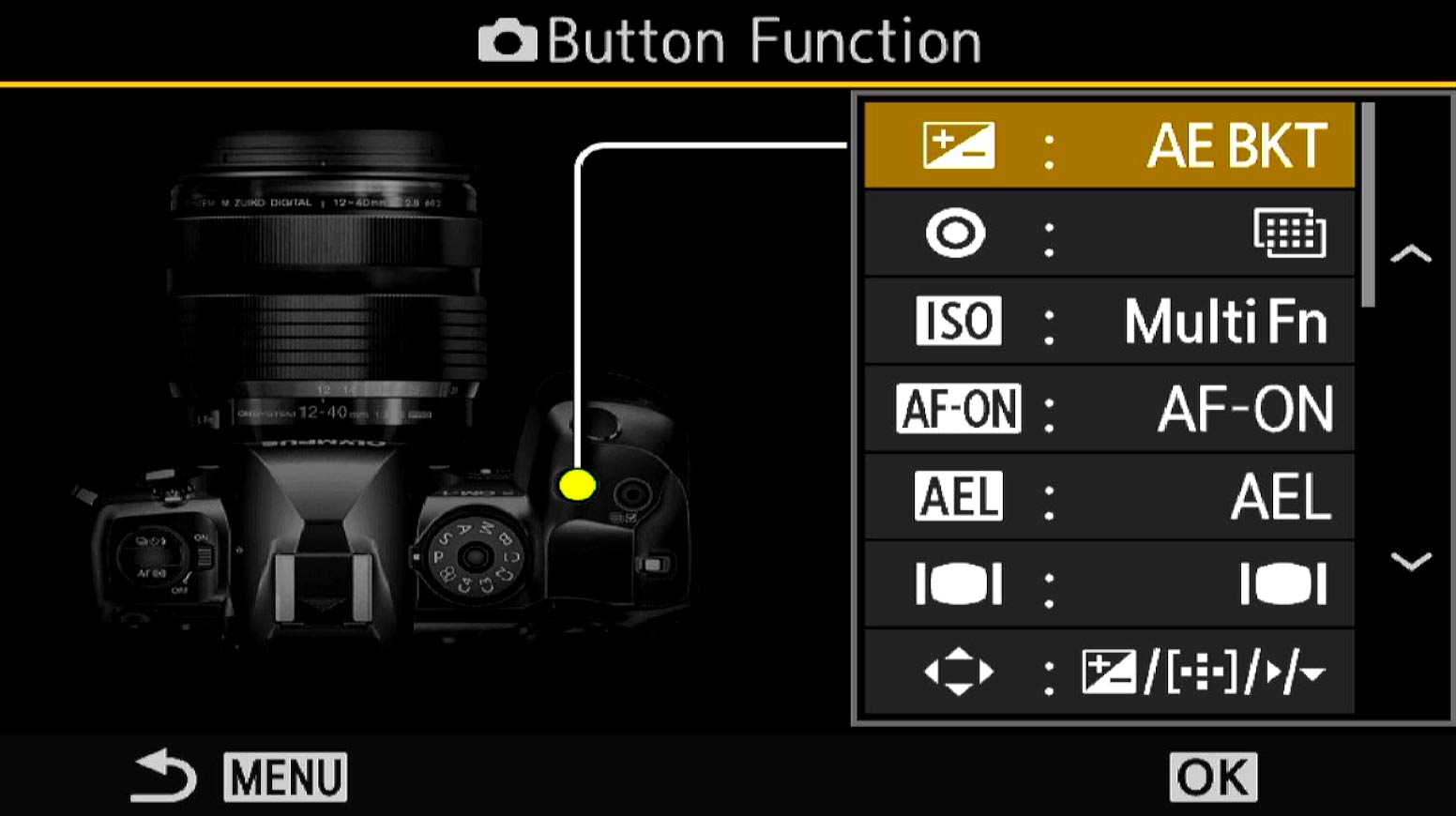
(Cog)Custom Menu>1.Operations>Button Settings. Make a note of the default button settings just in case you want to reinstate them without doing a reset.
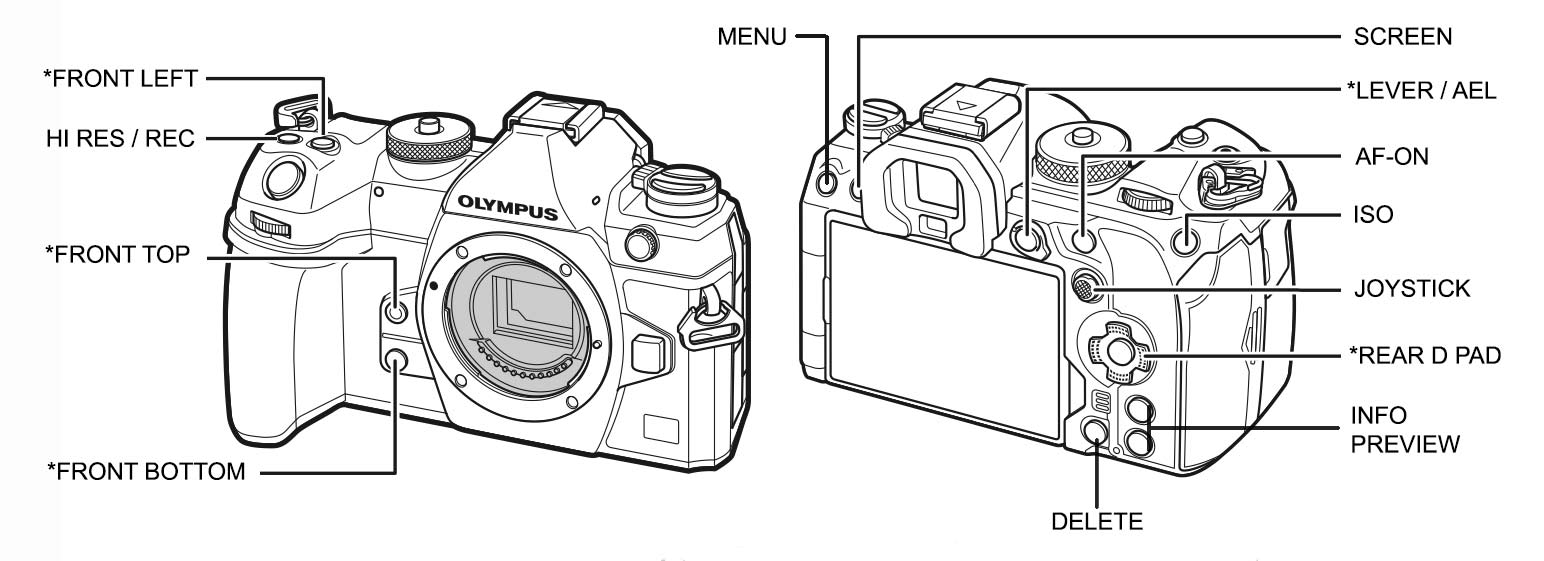
Only buttons shown with * will be changed. The others will stay as default.
| BUTTON | FUNCTION |
|---|---|
| TOP-LEFT | AE-BKT (Bracket) |
| RECORD | HRES (Default) |
| ISO | ISO (Default) |
| AF-ON | AF-ON (Default) |
| AEL | HDR |
| LEVER 1 | S-AF/MF |
| LEVER 2 | C-AF/MF |
| D PAD RIGHT > | MF (Manual Focus) |
| D PAD DOWN∨ | WB (White Balance) |
| FRONT BOTTOM | MULTI-FUNCTION (Peaking) |
| FRONT TOP | NIGHT LV |
| LENS | DIGITAL ZOOM |
| SCREEN/MONITOR | SCREEN/LV |
HI-RES, ISO, AF-ON
These are all default and there is no need to change them, leave at default.
AE BKT (BRACKETING) AND HDR
As already mentioned HDR has further bracketing options available which are not included in the BKT menu for some strange reason, hence why I save this as a button. Press/Hold and turning the front wheel allows access the options. Auto Exposure Lock is disabled which I rarely use. If I need to lock exposure for a number of frames for panoramics for example I use Manual.
See the Section ‘Technique-Exposure Bracketing‘ for a detailed explanation. You may feel Bracketing is not important to you or you are happy to do it manually by taking additional shots over and under-exposed, in which case you can select other items for these buttons. Personally I would retain at least one, AE-BKT would be my choice, map it to the top left button and choose another function for the AE-L button or leave as default. Options may be Live ND or AI Tracking.
LEVER 1 & 2
You will have already set this in the Basic Settings. If not, in Menu>Cog 1 Operations>FN Lever Settings> Set Mode 2. This allows the lever to be programmed to different AF Settings which are more useful than Mode 1 and 3.
Setting the lever is very easy, exit the menu and press the D-Pad centre ‘OK’ button to access the Super Control Panel. Now with the Lever in Position 1 set the Focus Target to the small single point, or the C1 setting with 1×1 set which allows for much finer control over where the focus point can be positioned. Also set AF Mode to S-AF/MF. Now move it to position 2 and change it to C-AF/MF (Continuous AF). Once each is set they will be recalled by switching the lever position, and they can be set different for different Custom Modes but do keep it simple to avoid confusion.
Setting MF allows manual focus with the lens ring whilst still in Auto Focus. I find this quite handy, allowing me to check my focus if needed. Do be aware however that if you change focus with the MF ring once you press the shutter AF is again active and your focus will change again. Having MF mapped to a button means I can quickly swap to Manual Focus (see below) and use the rear AF-ON button for Auto-Focus. This is Back Button Focus, when the shutter release and AF are moved to independent buttons rather than the shutter button performing both. Once each lever position has been set they will will be recalled automatically.
By setting two different options on the lever you have great flexibility. You could set L2 position with C-AF + Tracking (see AI Detection before enabling Tracking) if you wish, or set a different AF Target pattern (the focus grid size). This is where experience matters but don’t worry too much, you can always change it as your experience grows.
REAR DIRECTION PAD
When setting options to the 4 way Direction Pad on the rear of the camera first select ‘Direct Function’ to access other options. Do note that as default the D Pad sets focus point position by pressing any direction button. When setting the D Pad to ‘Direct Function’ you do not lose the ability to move the focus point (the joy stick is just above and serves this purpose too). Press the left Direction and focus point position is activated again, returning each button back to the original function temporarily. In other words the D Pad can be set to multi-purposes other than the default.
MF (MANUAL FOCUS)
There are times when having the lens in manual focus is essential. When for example using a physical ND filter for a long exposure, focus has to be set before inserting the filter and then locked to manual otherwise the lens will try to focus again when the shutter is pressed. Many times it will be too dark and the lens will hunt being unable to achieve focus through the filter. Shooting panoramic images it is preferable not to refocus for each frame. The obvious solution is to use manual focus, but what if you prefer like me to auto focus? I rarely focus manually, I find AF faster and more convenient and despite what you may see online it does not mean I’m not a ‘proper’ photographer. Alternating between AF/MF with the lens clutch is erratic and best avoided, if you use auto focus and then pull the clutch to manual the focus is often disturbed. And what if using a lens without the clutch? For this reason I always avoid using the lens clutch and map MF to the rear D Pad right direction for convenience. You could also set it to the lever as an alternative.
Another option is using Back Button Focus.
Back Button Focus is simply setting the shutter button to shutter release only, ie taking the shot, with AF set to a different button. The OM-1 is already set for BBF with the inclusion of AF-ON when the focus mode is set to Manual. When the AF mode is set to MF through the menu or the Super Control Panel the shutter button acts as a shutter button only and AF is achieved with the AF-ON. Do note however the AF-ON is deactivated if the lens is set to MF with the clutch.
Previous cameras (EM5-EM1) allowed the Direction Pad Right> to be mapped to MF, but it was removed in the EM-1 MK3 meaning BBF had to be set up. BBF is permanent and it is not a feature I like to use all the time, so an alternative was to set the lever functions (Position 1 S-AF/MF, Position 2 MF) then set AF-ON to the rear AE-L Button and disengage the shutter button half-press AF. The MK3 actually shipped with this set as default. This lost some flexibility to use the Lever for Continuous AF in standard modes.
This is the main reason for me why the inclusion now of the AF-ON button is so great. I still need a way to set the AF to MF without using the clutch and the easiest way without going into the menu is to map a button. Using Direction Pad Right> to MF is quick, I can Auto Focus then press D Pad > to activate MF and effectively lock focus, and the AF-ON is still active so refocus can be done if needed.
WHITE BALANCE
Shooting in RAW means you have direct access to WB and you can change it during post, and most photographers do not bother to change WB at all just leaving it in Auto. This is perfectly acceptable and I have Auto-WB set, but there are times when auto gets it completely wrong. Sunset and sunrise, and at twilight the temperature of light can change beyond what Auto will get right. Blue Hour does have hints of blue tones but it is not electric blue, so being able to correct it quickly is useful. There are other ways to set WB, with the rear screen and the SCP, or by changing the functions of the lever, however setting it to the D Pad Down∨ is fast and easy to access.
MULTI-FUNCTION (PEAKING)
Setting Peaking is possible in two ways, by setting Peaking directly, or setting the Multi-Function option. Set Multi-function as the button, and then press/hold the button, turn the front dial and set it to Peaking. The advantage of using the Multi-Function button is you now also have access to other options. Check them out and see if you find any of the options useful.
We previously enabled Peaking and Magnify in the main menu (AF.6 Focus Assist), and as I said both can be useful and also annoying. Having Peaking set to a button can get around this. As the AF mode is set to AF+MF, turn the focus ring and the view will magnify and show peaking at the same time allowing you to focus accurately, but you cannot see the whole scene. Now press the Peaking button to enable peaking and manually focus with the focus ring, and the view will not magnify.
Enabling Peaking with the button effectively disables Magnify until you press it again. When using AF, pressing Peaking can also be used to show what parts of a scene will be in focus similar to Depth Of Field Preview. Keep in mind that as peaking shows high contrast edges it is not entirely accurate for DOF, but it is a good guide.
LENS Fn
I set x2 Digital Zoom to the Lens L-fn button. Although it will crop the image it can be useful when in a situation that I do not have the focal length. Note that the Raw image will still be the full image with a frame showing the zoom level. Non-Pro lenses (and more being introduced) do not have the L-fn button so it’s important to not set anything here you need constantly. For wildlife and long lenses you may prefer to set another function to the L-fn button such as Focus Limiter.
COMPLETE
That’s your first set of customised buttons applied and saved. Now it’s time to look at Custom Modes, what these are, how you can define them and how to further customise the camera button settings.
